MP4
15 Most Helpful MP4 to DVD Converters for Windows and Mac [2025]
by Christine Smith • 2025-01-13 14:34:07 • Proven solutions
When your MP4 files are so perfect that you are eager to save them forever, the best way is to convert MP4 to DVD. Burn MP4 to DVD is very easy, but there are a lot of options and editing choices you can make, turning your video into a professional, high-quality movie. No matter if you filmed your video on a cell phone/hand-held video camera or have still images you want to assemble into a DVD. MP4 to DVD converters can help you put together the right features and output options to make it happen! Free MP4 to DVD Converters for Windows/Mac also be introduced here.
Watch Videos to Learn What Kind of Formats Does A DVD Player Support
- Part 1. 10 Most Helpful MP4 to DVD Converters for Windows
- Part 2. 5 Recommended MP4 to DVD Burners for Mac
- Part 3. More Tips about Best MP4 to DVD converters
Part 1. 10 Most Helpful MP4 to DVD Converters for Windows
- Wondershare UniConverter
- Freemake
- DVD Flick
- Free DVD Burner for Windows
- Sothink DVD Maker
- ConverterLite
- RZ DVD Creator
- WinX DVD Creator
- AnyMP4
- Movavi Video Converter
1. Wondershare UniConverter - Best MP4 to DVD Burner
Key Features:
 Wondershare UniConverter - Best MP4 to DVD Converter for Windows/Mac (Catalina Included)
Wondershare UniConverter - Best MP4 to DVD Converter for Windows/Mac (Catalina Included)
- Directly convert MP4 to VOB (DVD-Video), AVI, MKV, MOV, and other 1000 formats.
- Burn any video like MP4 to DVD, ISO, or DVD folder in batch.
- Customize DVD with free DVD templates and DVD parameters like Aspect ratio, TV standard, quality, etc.
- Edit videos with advanced video editing functions, like trimming, cropping, adding watermarks, subtitles, etc.
- Download or record videos from YouTube and other 10,000+ video-sharing sites.
- Add/Transfer DVD videos to Apple or Android devices directly.
- Supported OS: Windows NT4/2000/2003/XP/Vista/7/8, and Windows 10 (32 bit & 64 bit), macOS 11.0, 10.15, 10.14, 10.13, 10.12, 10.11, 10.10, 10.9, 10.8, 10.7, 10.6
Developer: Wondershare Company
Download Link: https://videoconverter.wondershare.com
Price: $39.95 per year
Steps on how to Convert MP4 to DVD with Wondershare UniConverter:
Here is a summary of how to convert MP4 to DVD in 3 steps. You can find details below:
- Step 1: Import MP4 files to this MP4 to DVD converter.
- Step 2: (Optional) Adjust DVD Settings per your needs.
- Step 3: Convert MP4 to DVD Windows 10.
Step 1 Import MP4 files to this MP4 to DVD converter.
After downloading and installing this DVD maker, you can launch it. Please click the DVD Burner tab on the main interface's left side, click Add Files to add MP4 files from the pop-up window, or directly drag and drop your MP4 videos into it.
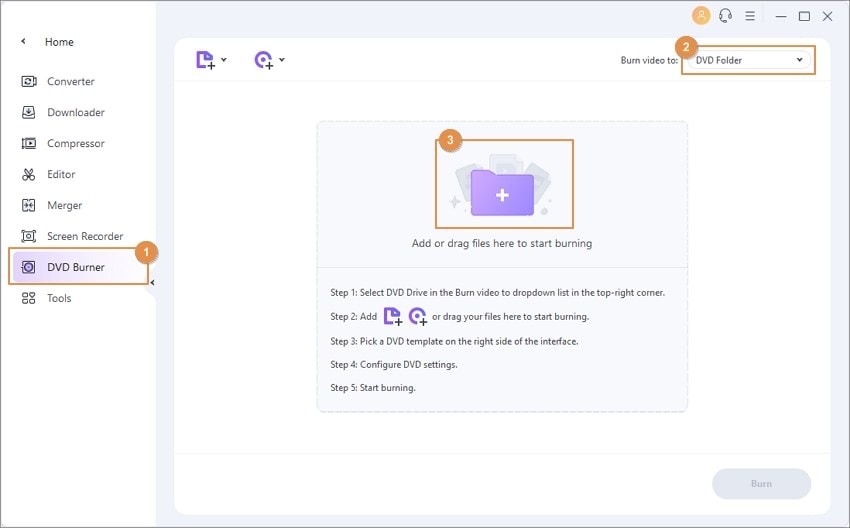
Note: You can burn multiple MP4 files to DVD once, so you can just import as many files as you want.
Step 2 (Optional) Adjust DVD Settings per your needs.
Change DVD templates from the setting area on the program's right, then set the DVD label, menu type, aspect ratio, TV standard, and quality based on your needs. Alternatively, you can use the default parameters.

Note:
1. If you'd like to customize your MP4 video before burning, just click the Editing buttons under the imported video thumbnails. Then just play your talent using the advanced video editing features, including trimming, cropping, adding watermark and subtitles; learn more about how to edit MP4 videos >.
2. You can also set customized settings of your DVD, including the aspect ratio (16:9, 4:3), the DVD quality (Standard, High quality, or Fit to disc), and the DVD format (DVD folder, ISO files, or DVD).
Step 3 Convert MP4 to DVD Windows 10.
After the above settings, choose the destination folder to save the burned video and then tap the Burn button at the right bottom corner, the program will start burning soon, and you will find the burned files in a while.
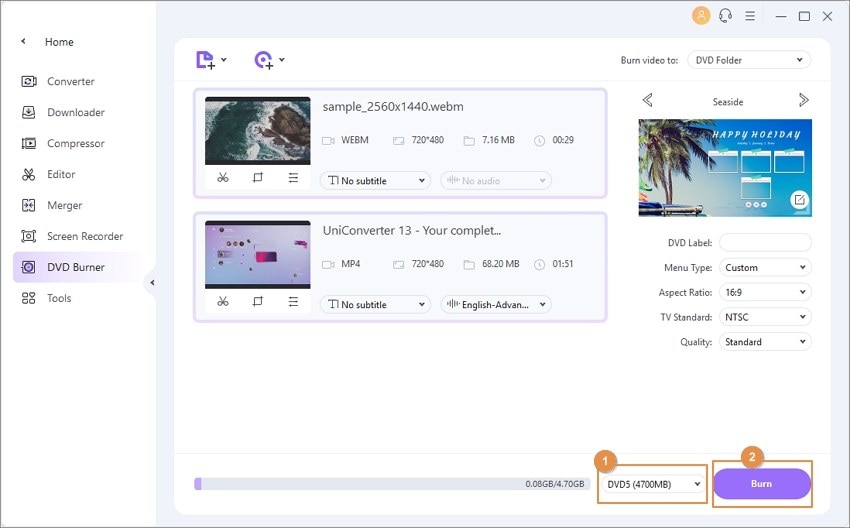
Watch Video Tutorial to Convert MP4 to DVD on Windows 10

Tips
If you're interested in free converting DVD to MP4, just move to How to Convert DVD to MP4 >> to learn more.
2. Freemake - Free MP4 to DVD Converter
Key Features:
- Ad-supported freeware with watermark.
- Offers guides to use in detail online.
- Include videos from online sources like Youtube and Facebook on your DVD.
- Use still photos to create a slideshow and burn it to DVD.
Developer: Ellora Assets Corporation
Download Link: https://www.freemake.com/how_to/how_to_convert_mp4_to_dvd_free
Price: Free, with paid upgrade version $9 per year.

3. DVD Flick
Key Features:
- Very low hardware requirements.
- Many uncommon codecs are supported.
- Opensource development means features can be scripted.
- Advanced users will enjoy using AviSynth to add functionality.
Developer: Dennis Meuwissen
Download Link: http://www.dvdflick.net/
Price: Free

4. Free DVD Burner for Windows
Key Features:
- Most codes are supported.
- Add titles and control burn rate.
- Create DVD format files and save them to disk.
Developer: MiniDVDSoft Software Development
Price: Free

5. Sothink DVD Maker
Key Features:
- Quick conversion speeds.
- Customizable menu templates build in.
- Support editing and enhancement.
- Create DVD format files and save them to disk.
Developer: MiniDVDSoft Software Development
Download Link: https://sothink-movie-dvd-maker.software.informer.com/
Price: $36.99 for a 1-year license

6. ConverterLite
Key Features:
- Many conversion options, including Apple format output.
- Multilingual support.
- Options for professional-level conversion.
- A simple interface.
Developer: Converter Lite
Download Link: http://www.converterlite.com/mp4-to-dvd
Price: Free

7. RZ DVD Creator
Key Features:
- Straightforward three-step conversion process with an easy-to-use interface.
- Create titles, chapters, and menus.
- Create subtitles.
- Burn multiple videos into one DVD.
Developer: RealZeal Soft, Inc.
Download Link: https://www.rzdvdcreator.com/dvd-creator.html
Price: $29.90

8. WinX DVD Creator
Key Features:
- Great for first-timers, easy-to-use interface.
- Intuitive interface.
- Create DVD chapter titles and menus.
Developer: Digiarty Software
Download Link: https://winxdvd.com/dvd-author/
Price: Free

9. AnyMP4
Key Features:
- Great for first-timers, easy to use interface.
- Well-designed interface.
- Create DVD chapter titles and menus.
Developer: AnyMP4 Studio
Download Link: https://www.anymp4.de/dvd-creator/
Price: EUR 21.25

10. Movavi Video Converter
Key Features:
- Lots of professional features.
- Multilanguage support.
- Control encoding.
- Create DVD chapter titles and menus.
Developer: Movavi
Download Link: https://www.movavi.com/videoconverter/
Price: Free

Part 2. 5 Recommended MP4 to DVD Burners for Mac
- Wondershare Free Video Converter for Mac
- AVS Video Converter
- Movavi Video Converter for Mac
- Voilabits DVD Creator for Mac
- MacX Video Converter Pro
1. Wondershare Free Video Converter for Mac - Free MP4 to DVD Converters Mac
Key Features:
- Super-fast conversion and burning from MP4 to DVD.
- Burn MP4 to DVD with free menu templates and convert DVD to MP4 easily.
- Smart online video downloader.
- Support editing and enhancement.
Developer: Wondershare
Download Link: https://videoconverter.wondershare.com/video-converter-free.html
Price: Free
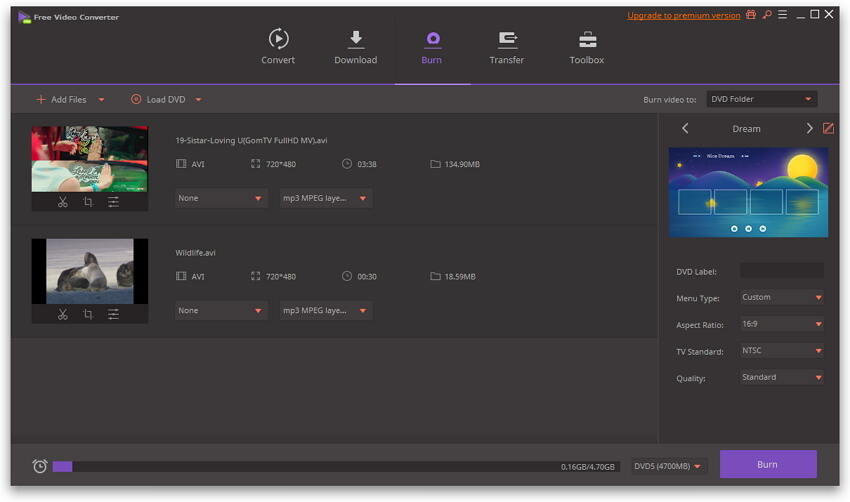
2. AVS Video Converter
Key Features:
- Output to Apple, Samsung, and Sony formats and others.
- Upload directly to social media.
- Audio and video effects options.
- Storyboard interface.
- Editing and enhancement feature built-in.
Developer: Avangate
Download Link: https://store.avs4you.com/
Price: $59

3. Movavi Video Converter for Mac
Key Features:
- Lots of professional features.
- Multilanguage support.
- Control encoding.
- Create DVD chapter titles and menus.
Developer: Movavi
Download Link: https://www.movavi.com/videoconvertermac/
Price: $39.99

4. Voilabits DVD Creator for Mac
Key Features:
- Free DVD menu templates and music.
- Edit and enhance videos.
- Camcorder->Video->DVD support.
- DVD-5 and DVD-9 are supported.
Developer: Voilabits, Inc.
Price: $39.99

5. MacX Video Converter Pro
Key Features:
- NTSC VOB and PAL VOB are supported.
- Edit and enhance videos.
- Support crop videos, record screen, and Watermarks.
Developer: Digiarty Software, Inc.
Download Link: https://www.macxdvd.com/mac-dvd-video-converter-how-to/convert-mp4-to-dvd-mac.htm
Price: Free

Part 3. More Tips about Best MP4 to DVD converters
1. How do I convert MP4 to DVD using Windows Media Player?
Windows Media Player is the default player for the Windows system that also supports other additional features, including DVD burning. The steps for the same are as follows.
- Run the WMP and choose the Burn tab. Drag the MP4 video files from the library to the Burn panel on the right-hand side.
- Change the order of the added files and add music or image files if needed.
- Choose the Data to CD or DVD option from the drop-down menu.
- A blank DVD now has to be inserted into the drive.
- Click on the Start Burn button.
2. What is the best software to convert MP4 to DVD?
To convert your MP4 files to a DVD disc there are several software for Windows and Mac available. If you are looking for the best, Wondershare UniConverter is the one as the software has a user-friendly interface, supports all key formats, and processes files at a quick speed. Moreover, the software also comes with an array of pre-designed templates to choose from.
Conclusion:
There are many DVD burners for Windows and Mac that can help you convert MP4 to DVD or convert other video formats to DVDs such as VOB to DVD, etc. But the most recommended one is Wondershare UniConverter (originally Wondershare Video Converter Ultimate) due to its rich features and excellent performance.
Christine Smith
chief Editor