How to Burn Blu-ray Disc in One Click
One-click to Burn Blu-ray Disc enables you to burn what you want to Blu-ray in just one mouse click. Read on to learn how it works.
Watch Video Tutorial to Learn How to Burn Blu-ray Disc in One Click

Step 1 Open One-click Blu-ray Burning Window
Launch Wondershare DVD Creator and click More DVD Tools >> to access the built-in Toolbox.
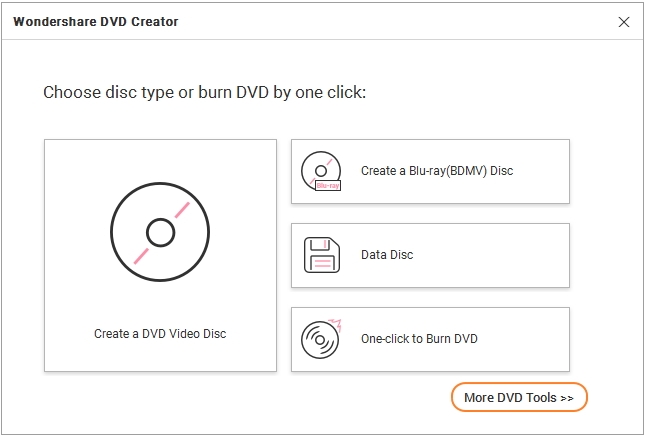
Then click One-click to Burn Blu-ray Disc to get the primary interface for one-click Blu-ray burning.
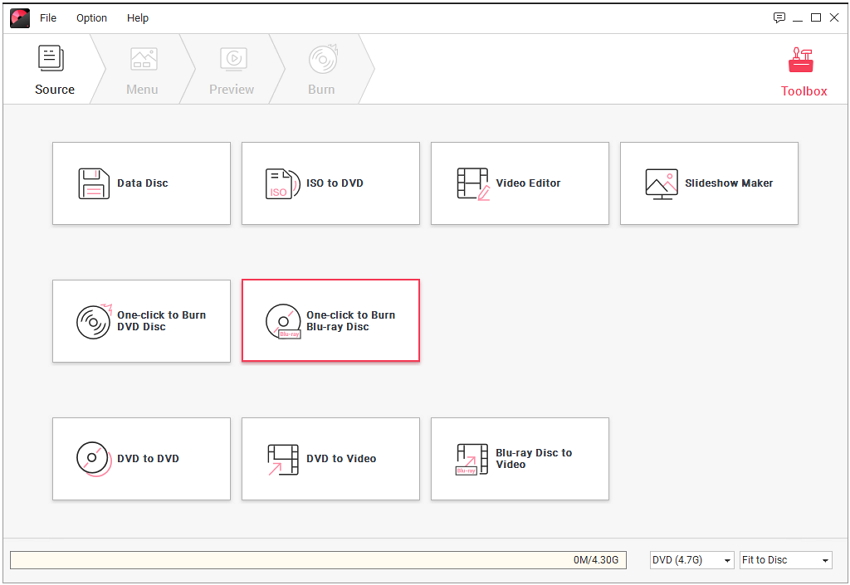

Step 2 Add Videos or Pictures
Click ![]() to import your desired video or image files for Blu-ray burning.
to import your desired video or image files for Blu-ray burning.
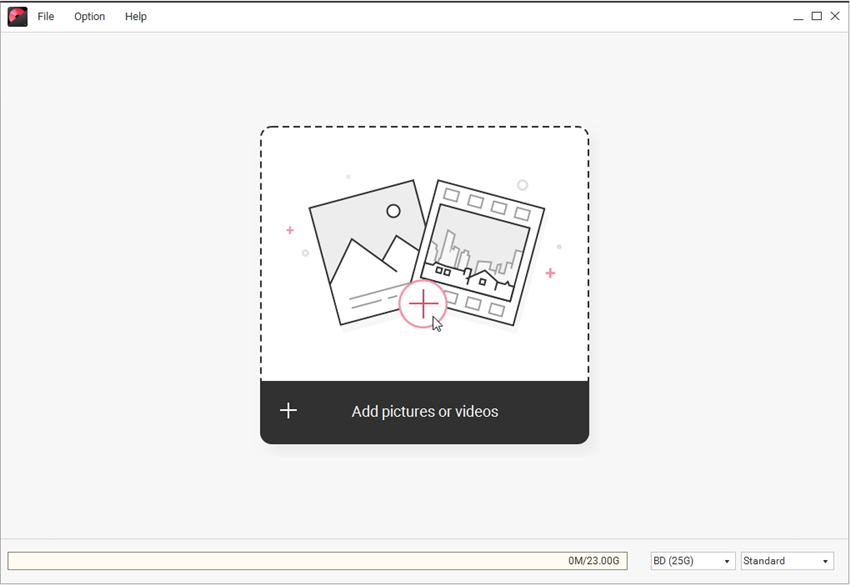
If you want to add more files, just click Add title to proceed. Then the loaded videos or pictures will be displayed in sequence.
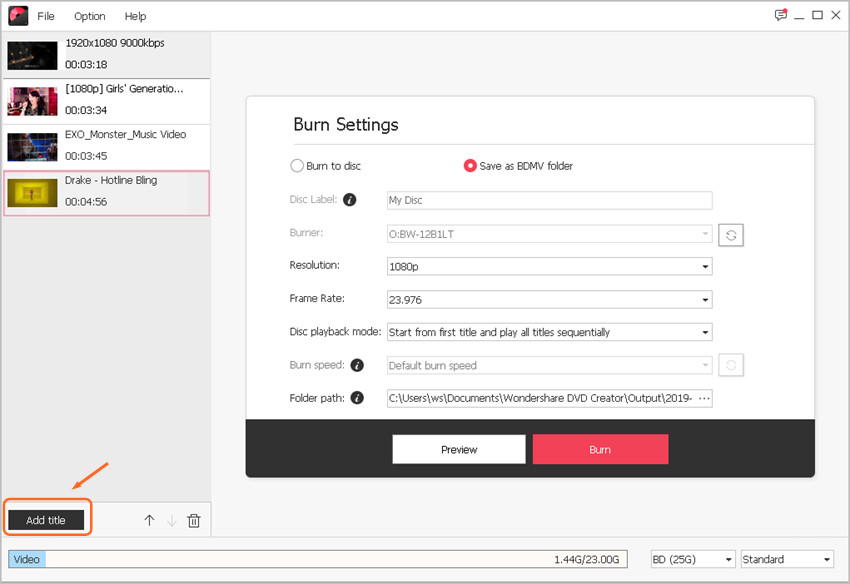
If you want to change the order of the loaded slideshows, just select the slideshow and click ![]() or
or ![]() as you need.
as you need.
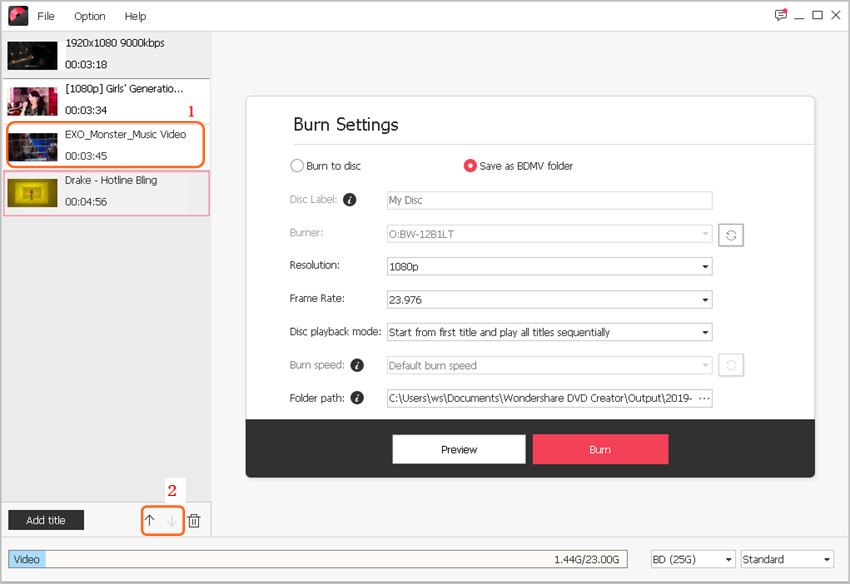
Step 3 Adjust Burn Settings for Blu-ray Disc
Insert your Blu-ray disc to the computer, choose Burn to disc and confirm the rest burn settings as requested.
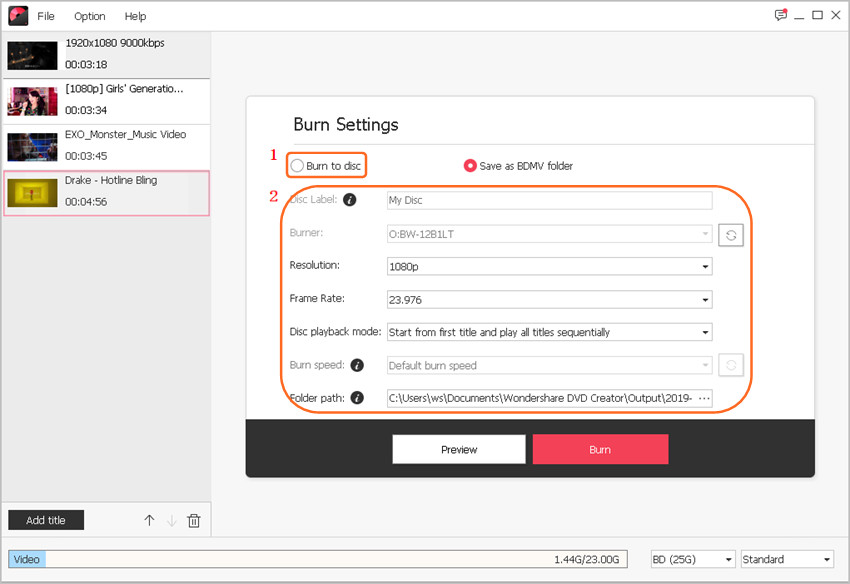
In case you don't have a Blu-ray disc, you can choose Save as BDMV Folder as an alternative. After that, select Encoder, Resolution, Frame Rate and specify Folder Path as you like.
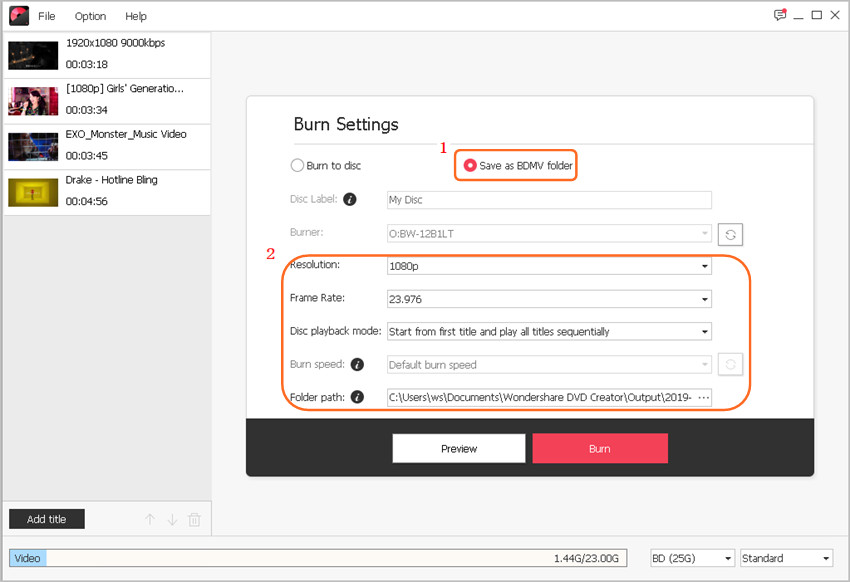
Step 4 Preview and Burn Blu-ray Disc
Now click Preview to get a quick overview of your Blu-ray slideshow.
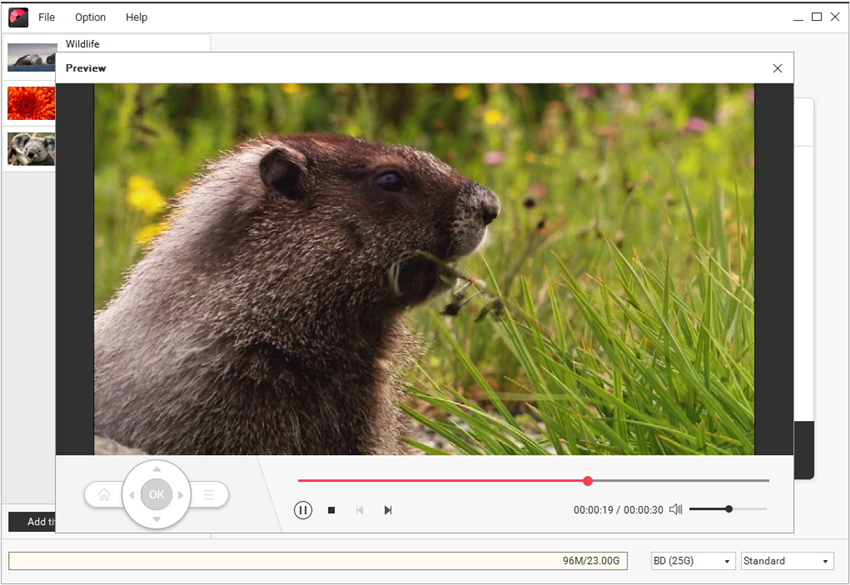
And hit Burn to start burning videos or pictures to Blu-ray disc in one click.
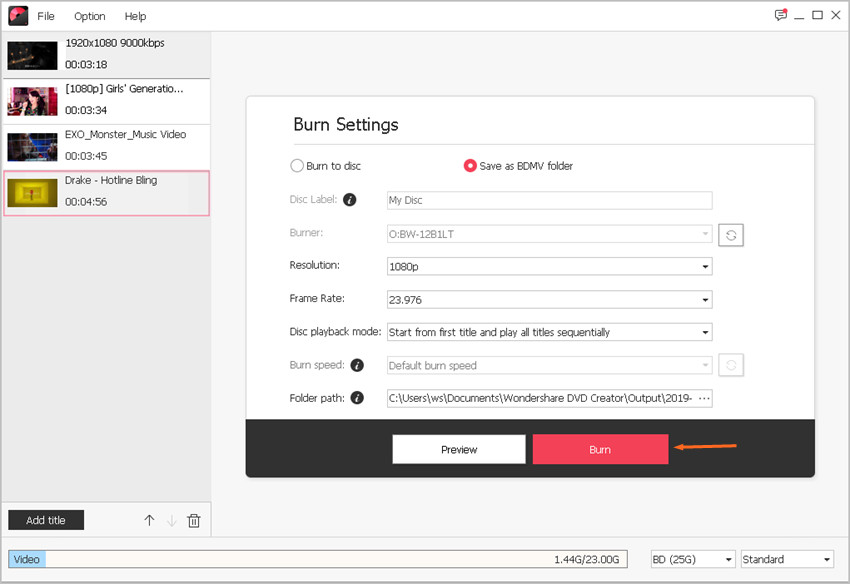
Note1: macOS version does not support creating chapters.
Note2: Burning Blu-ray Disc does not support creating chapters.





