Top 10 DVD Copy Software for Windows/Mac You Should Know
Technology has progressed to such an extent that you can solve your any technical problem. Now, it becomes very easy to copy a DVD on Windows and Mac versions with the help of DVD copy software. By simply installing and launching the software on your computer, you can resolve your DVD copy issue. On the internet platform, there are numerous ways and tools. It becomes very hard to find the robust and reliable one. In this article, we have also resolved this problem by providing the top 10 dvd copy software for Windows and Mac. You can use any software according to your PC specifications.
Before you begin DVD copy with these software, we want to remind you that you can't copy copyright protected DVD for any commercial purpose because the Copyright Law in many countries. We recommend you copy your own DVDs or use it for your personal purpose.
Part 1. Top 10 DVD Copy Software to Clone Your Files
Wondershare DVD Creator is one of the best DVD copy software for beginners as its easy-to-use features and clear interface. It can help you copy DVD to DVD/ISO file/DVD Folder within a few clicks and burn in super fast speed. With Wondershare DVD Creator, you can make customization before copying process by removing unlike chapters, choosing audio and subtitle, and preview your creation in real-time. Except for DVD copy, this all-in-one software also provides you additional functions such as One-click to Burn DVD, Photo Slideshow Maker, Video Editor, DVD to Video, and others which make your DVD more creative. It supports both Windows and Mac OS with the latest and older version.

Pros:
- Copy DVD to dvd/ISO file/DVD Folder fast and easily.
- Different customization tools to edit content before DVD copying.
- It makes the quality of videos get the minimum loss after converting process.
Cons:
- Paid software.
- Some functions are not available on Mac.
This software is very beneficial for converting videos files from one format to another format. With the use of this software you can easily watch, download, transfer and edit videos files with any kind of source you choose. In this software, you can easily drag the video and select your kind of video converse system. The best part about wondershare video converter ultimate is you can easily convert videos from input format form in any kind of output format forms. This software can burn the disc in about 1000 different types of formats. In this software, you can easily optimize any kind of profiles to any of your devices to transfer videos and any media.
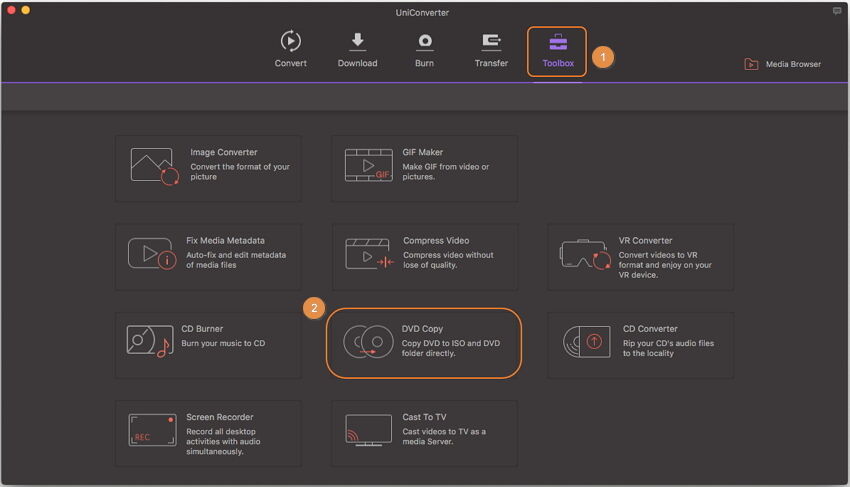
Pros:
- Multiple functions related to video and video format conversion.
- Copy DVD to DVD on Mac with simple steps.
Cons:
- Some features such as video editing and disc authority offered only in basic needs.
- Many functions are charged.
This is one of best DVD copy it can easily burn CD software for both videos and audio formats. It is very useful in backup, copy and converts all your favorite videos in Blu-ray titles. This software can easily convert high definition videos and Blu-ray for both Android and iOS devices. You can see high-quality videos after converting the videos from DVD clone software. It also helps the user in downloading the high definition movies from the videos and users can enjoy all the videos on their smartphones. You can easily convert any videos and movies in various types of formats.
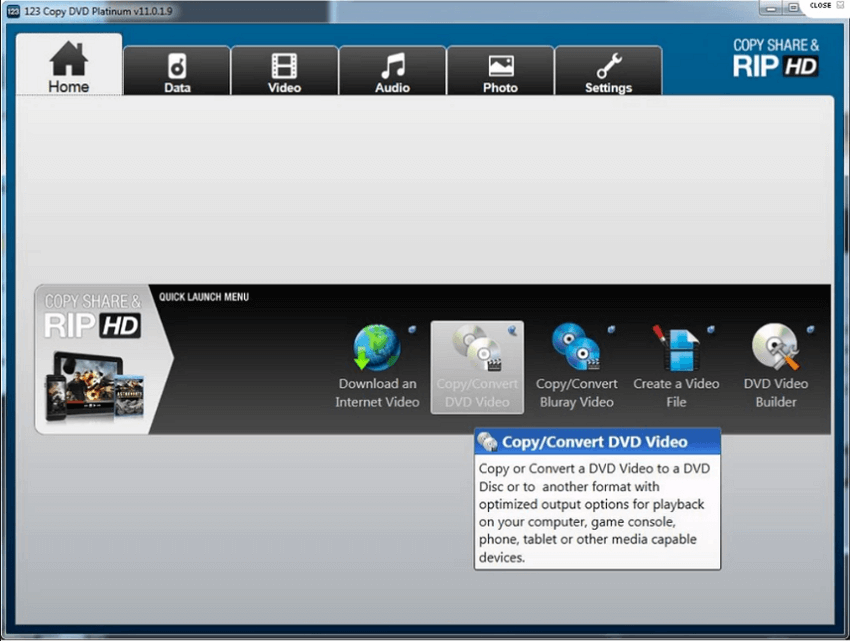
Pros:
- Easy-to-use for beginners to create, copy and rip DVD in the very simple way.
- It enables to create photos and slideshows on the disc.
Cons:
- Paid for Blu-ray related functions.
- Not support Mac version now.
It is one of the best software for copying a DVD in any formats. It provides the best and fast way to copy the videos from one format to another. One of the best parts about DVD shrink is it easily compresses the video in a very effective way. It is a very effective way to shrink the videos from DVD-9 to DVD-5. You can easily choose the full copy and main copy and can customize as per your need. It supports in removing the DRM from any kind of audio CDs. It is the best DVD copying software for your computer to shrink the videos in the very effective way.

Pros:
- Free software for DVD copy.
- Fast copying speed.
Cons:
- Can't burn directly DVD backup.
- Not compatible with windows 10.
This software is very fast and easy way to copy in DVD movies. With the help of this software, you can easily make a perfect copy of DVD movie by just clicking once. This is very straightforward to use and have provided the two screens for copying. They also provide some technical functions such as burn, exact copy to disc DVD-9 without any loss of the quality of the video. You can make the copy of the disc in less than an hour. And if you want to compress a copy disc it will only take more than 30 minutes.
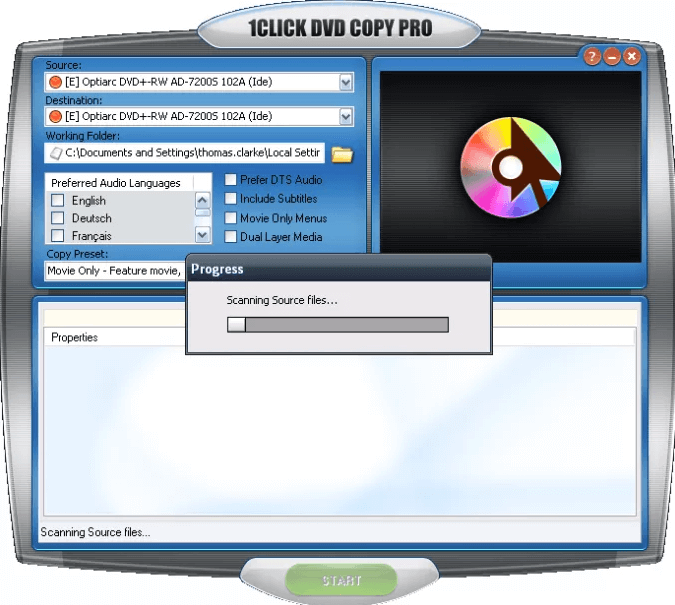
Pros:
- Easily compress and uncompressed in an easy way.
Cons:
- No customization tools for DVD copy.
- No Mac version now.
This software helps in converting any kind of videos in MKV formal files in the very easy way. The MKV stands for Matroska Video is a format in which you can easily convert your videos. You can easily convert videos, subtitle, and audio is various types of formats in single files. This video storage is quite similar to MP4, AVI, and advanced system format. You can easily download this software for free and it’s a very and simple to use. If you want to convert any kind of videos in different formats then MKV is the best and ideal choice for you.

Pros:
- Easily convert the large video files in MKV format.
- It can easily convert Blu-ray files and also read them.
Cons:
- Once a beta software period is over then this software is not free to download.
Handbrake is software where you can easily rip the DVD to a computer hard drive in a very easy way. But handbrake software converts any kind of video in MP4 formats by default. This software is very easy and fast way to convert videos in different formats. It takes only less time to convert videos from one format to another format. This software is very beneficial for uploading the videos and collects their family videos in large amount. In this, you can easily change frame rates, bit rates and create your own videos in very less time. Most of the converting apps are not open source, but handbrake is the only app which comes in open source interface.
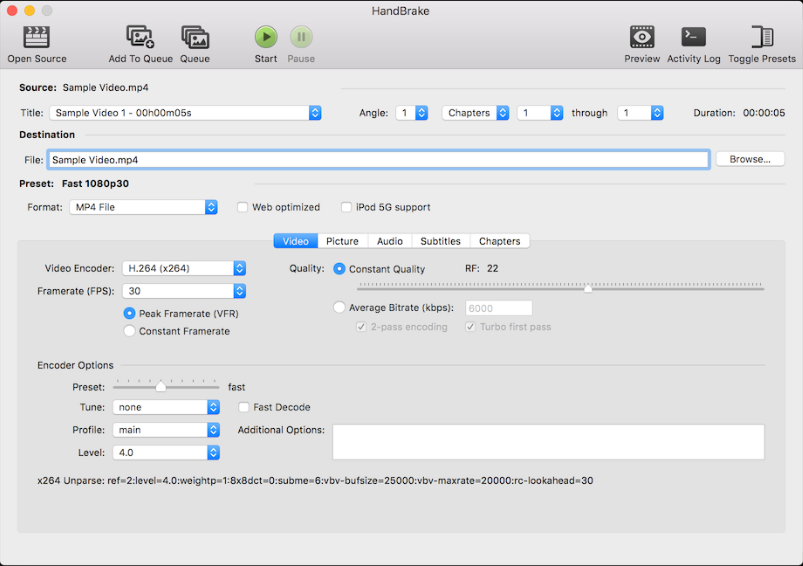
Pros:
- Free and Open Source.
- Multi-Platform (Windows, Mac and Linux).
Cons:
- Interface may be giving some trouble to new users.
This software is very beneficial for copying a DVD in compressed and uncompressed storage. In this software, it only takes 30 minutes to compress a copy into DVD. If you want to copy in blank DVD-9 then it will make an exact copy in 40 minutes. This provides the best and fast copy so you can easily convert your favorite videos into computer hard drive. In this software, you can copy a video in DVD without any loss of quality. It can easily burn DVD to blank DVD and compressed the videos in up to 4.7 GB DVD.
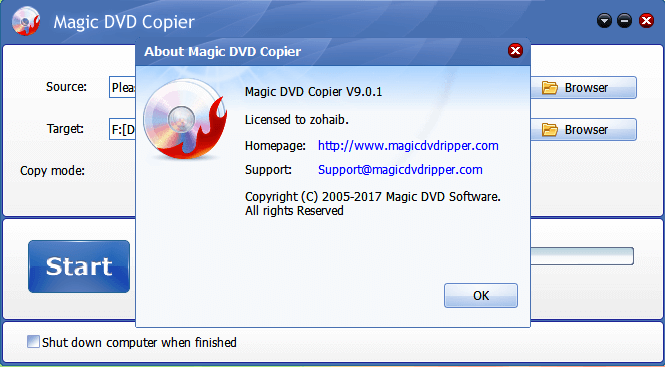
Pros:
- You can easily remove restrictions for DVD.
Cons:
- The quality of compressed a copy is not good as compared to others software.
This is one of the best software for copy DVD in PC, iPod and other different types of formats. It is one of best DVD backup software for backup the whole data in your PC. It performs the function where you can backup your favorite data of DVD for easy access. Once you start the process of copying then it will only take 30 to 40 minutes to convert into a new disc. If you want to make an exact copy of your DVD then load the large capacity of blank DVD-9s. Once this process is completed then you can easily play the video on your DVD player and see in high quality.

Pros:
- Complete solution of DVD copying.
- Customize tools such as video, audio, subtitle.
Cons:
- Do not support copy DVD to ISO files or other virtual disc.
In this software you can easily make perfect 1:1 copies and can compress a DVD 9 to DVD 5. It is very easy and simple to use, it has only two most important interface models such as expert or express. It can easily rip a copy and burn the DVD movie in a simple way. Once the process is complete then you can easily see your favorite videos in DVD player. This is one of the best options for making a physical up gradation for the media library.

Pros:
- Convert videos in less minute
Cons:
- Not user-friendly.
- Free trial version for only 7days.
Part 2. How to Copy DVD to DVD with the Best DVD Copy Software
Considering the speed, quality, and others DVD copy features, Wondershare DVD Creator can be considered as the best DVD copy software. The intuitive and simple interface of the program allows you copy DVD to DVD/ISO file/DVD Folder within a few clicks, and finish copying process within a few minutes.
Wondershare DVD Creator
- Best DVD copying software to copy DVD to DVD/ISO files/DVD Folder/Data Disc within several clicks.
- Copy DVD with super fast speed and export with DVD-5/DVD-9 output type.
- Make DVD customization on chapters, subtitle, audio, and others.
- DVD copy modes including Full Movie, Main Movie with menu, Main Movie without menu, and Custom Mode.
- Additional tools to create Data disc, burn ISO to DVD, edit video, burn videos/photos to DVD by one click, etc.
- Supported OS: Windows 10/8/7/XP/Vista/2003, Mac OS 10.14 (Mojave), 10.13(High Sierra), 10.12, 10.11, 10.10, 10.9, 10.8, 10.7, 10.6.
Watch Video Tutorial to Learn How to Copy DVD with Wondershare DVD Creator.
How to Copy DVD with Wondershare DVD Creator Within Steps
Step 1 Launch Wondershare DVD Creator
Download, install and open the Wondershare DVD Creator, click the More DVD Tools button from the initial interface.

Then click the DVD to DVD option from the pop-up interface to open the DVD copy window.

Step 2 Customize DVD Copy Settings
Insert the DVD into your computer and choose it as the Source DVD, which means that it's the DVD you want to copy from. Then connect another DVD to the computer and choose it as Target, you can also selected Target with ISO files or DVD Folder.

Next, select other DVD copy settings such as Output type, Copy mode, and Disc label on the interface as your needs.

If you choose DVD copy mode as Custom Mode, then you can click the More Information button to make customization such as remove unlike parts, add subtitles, choose audio, and others. You can also preview your created DVD here.
Step 3 Start DVD Copying
After finish all settings and creation, move on to click the Start button, and your DVD copying process will be finished within a few minutes.

It doesn't matter if you have only one DVD burner, Wondershare DVD Creator will eject the first DVD automatically after the converting process finished, and you can insert the second one to continue the copying process.











Christine Smith
staff Editor
Comment(s)