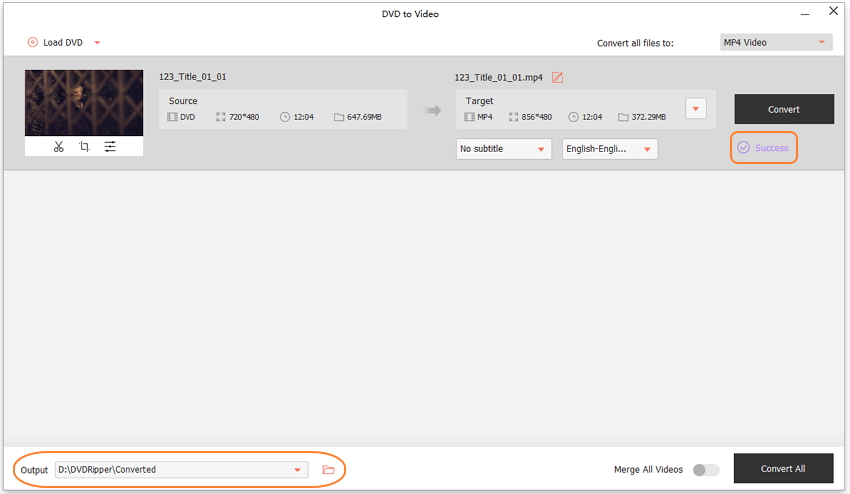How to Convert DVD to Video
DVD to Video is specially designed to convert DVD to MP4, MOV, AVI, MKV, WMV and other video formats for smooth playback on your phone, tablet or elsewhere aside from DVD player.
Watch Video Tutorial to Learn How to Convert DVD to Video

Step 1 Open DVD to Video Tool
Open Wondershare DVD Creator and click More DVD Tools >> to get the Toolbox window.

Hit DVD to Video to open Wondershare DVD Ripper
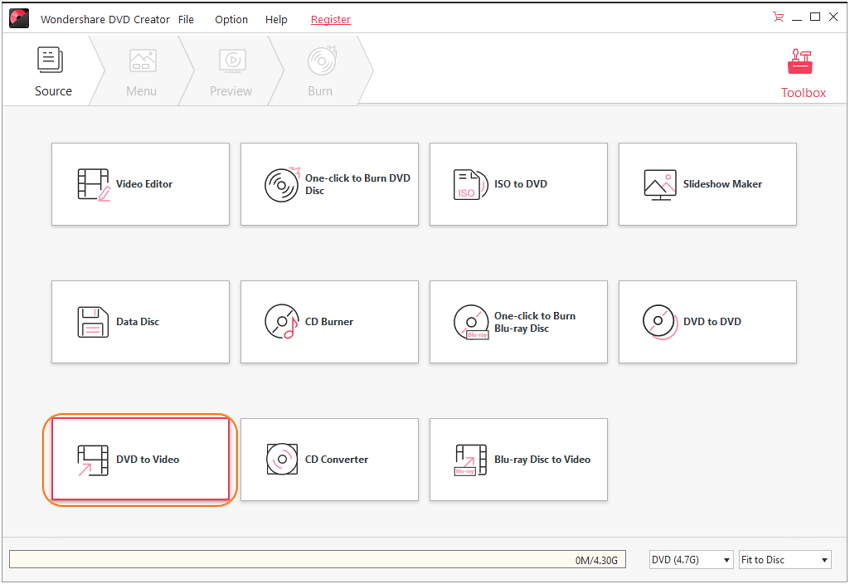
Step 2 Load DVD Disc
Insert your DVD disc to the computer and click Load DVD or ![]() to import DVD movie to start.
to import DVD movie to start.
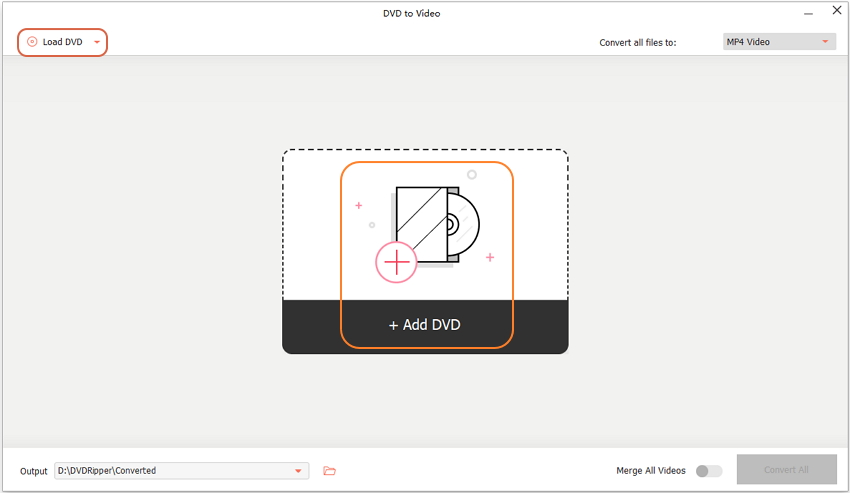

Step 3 Select DVD Movie File
Then program will display the DVD disc files as follows.
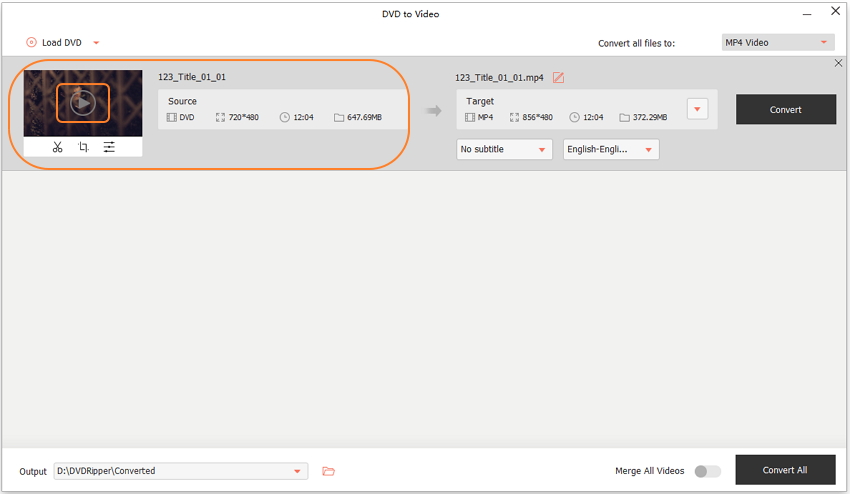
After loading DVD, hit the play icon as circled would allow you to preview the DVD movie in real-time.
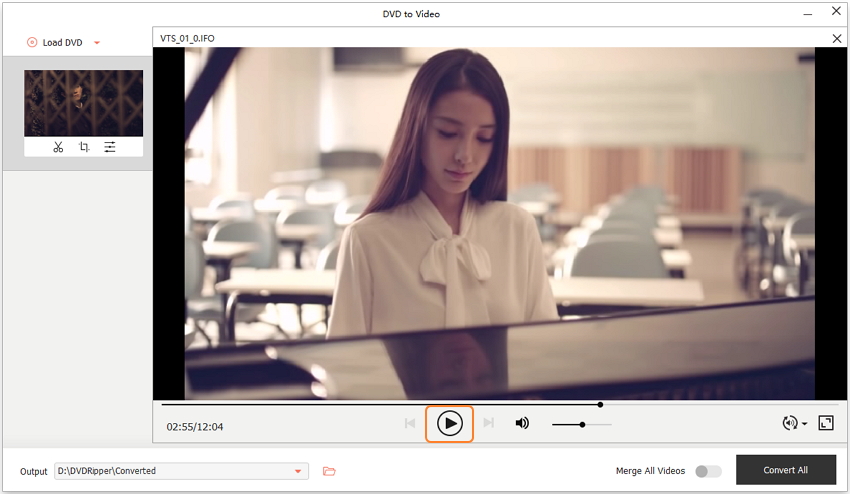
Step 4 Convert DVD to Video
Click ![]() in the Target box to select an output video format for the DVD disc and press Convert to begin ripping video from DVD.
in the Target box to select an output video format for the DVD disc and press Convert to begin ripping video from DVD.
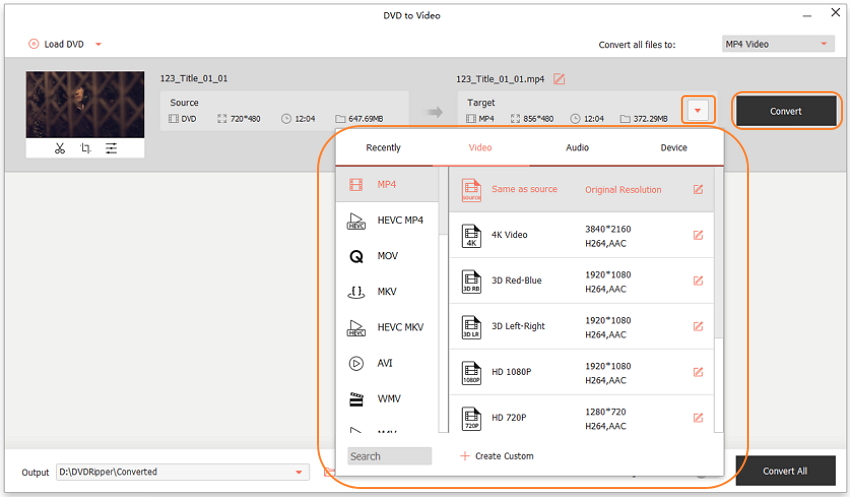
Once finished, you can go to D:\DVDRipper\Converted(by default) to fetch the extracted video from DVD.