Other Toolbox Functions
You can find other 2 functions of Wondershare DVD Creator Toolbox, which are Data Disc and One-click to Burn DVD Disc. Follow the step-by-step guide to achieve this 2 functions.
Part 1. Data Disc
Data Disc allows you to burn video/audio/image files to DVD/Blu-ray disc as backups.

Step 1 Open Toolbox
Launch Wondershare DVD Creator and choose More DVD Tools >> option from the homepage, then you'll come to the Toolbox page. You can also select Create a DVD Video Disc or Create a Blu-ray(BDMV) Disc and click Toolbox in the top right to view the embedded Toolbox.
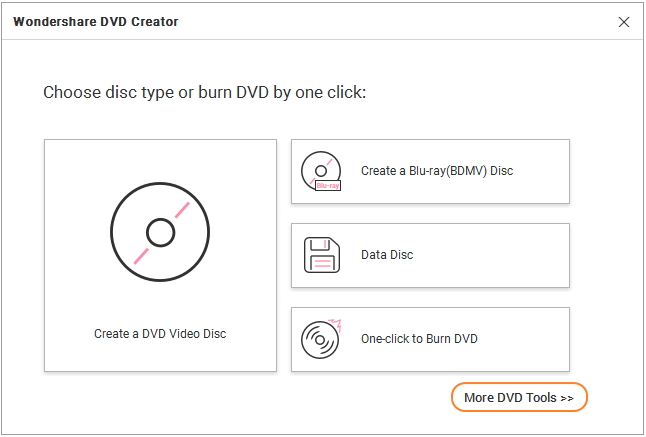
Step 2 Choose Data Disc Option
Choose Data Disc option from the 9 functions in the toolbox, and you'll get a new interface of burning Data Disc. Follow the same steps in How to Burn Data Disc >> to finish your data disc burning process.

Part 2. One-click to Burn DVD Disc
You can burn videos/images to DVD in a quick way. One-click to burn files to DVD without menu and keep original.
Step 1 Open Toolbox
Click More DVD Tools >> option on the main interface after you have launched Wondershare DVD Creator, and a new window named Toolbox will open. You can also select Create a DVD Video Disc or Create a Blu-ray(BDMV) Disc and click Toolbox in the top right to view the embedded Toolbox.
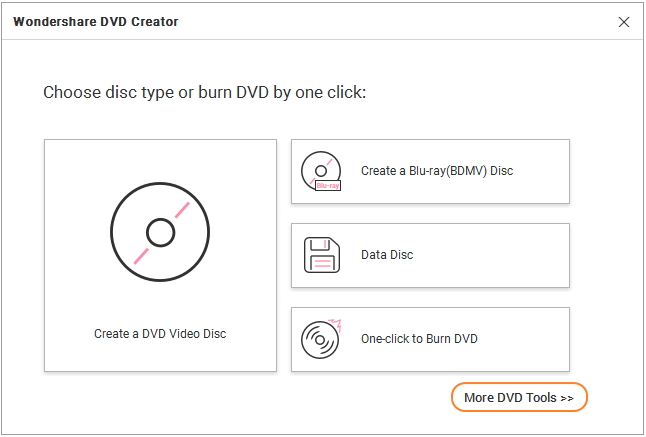
Step 2 Choose One-click to Burn DVD Disc Option
Choose One-click to Burn DVD Disc option from the toolbox, then a burning window will open. Follow the same steps in How to Burn DVD Disc in One Click >> to finish your DVD burning quickly.

Note: macOS version does not support creating chapters.





