How to Burn Data Disc
Looking for a way to burn video, audio, and image files to a data disc? Here you'll learn how to transfer files from computer or other device to DVD, which is helpful to save space and share with friends.
Steps on How to Burn Files to Data Disc
Before creating a data disc, you should first make sure that you have already downloaded and installed Wondershare DVD Creator on your computer successfully. Then follow the steps below.

Step 1 Choose DVD Disc Tab
Launch Wondershare DVD Creator and choose Data Disc option from the homepage.
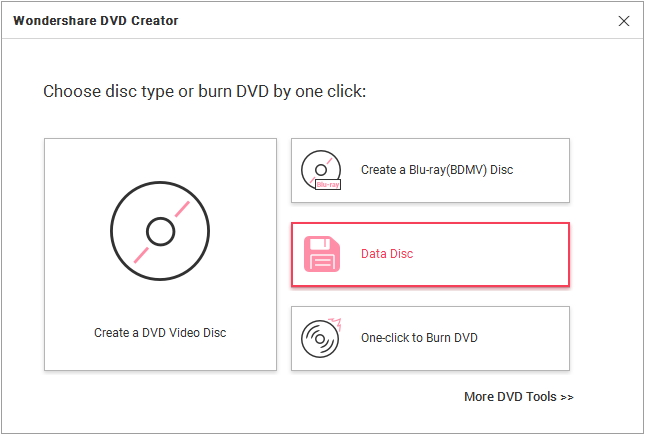

Step 2 Add Video/Audio/Image to Wondershare DVD Creator
Then you'll come to a new interface to import files, click ![]() to open the search window and choose files you want to burn.
to open the search window and choose files you want to burn.
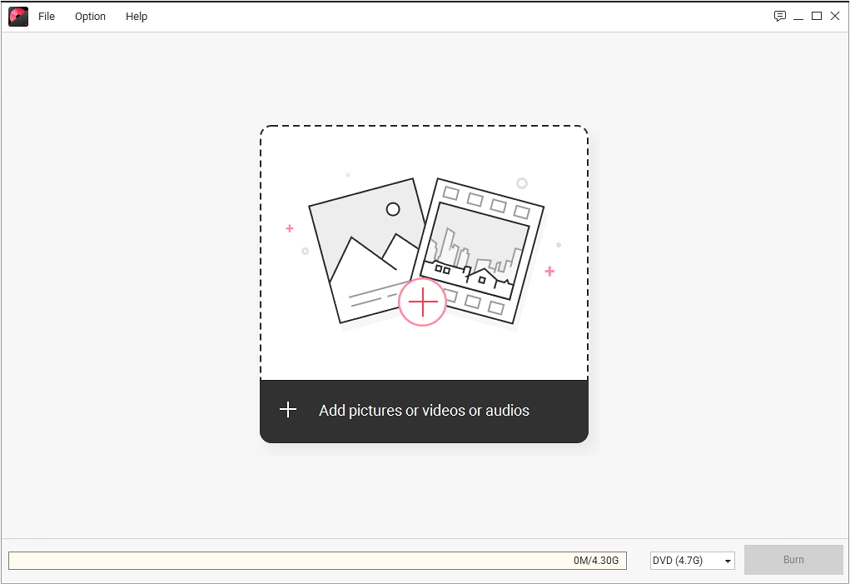
All added files will be listed with file name and format on the interface. Double-click to preview the details. You can continue to add more files by clicking ![]() icon, and choose files you don't like to delete by clicking
icon, and choose files you don't like to delete by clicking ![]() icon on the left-top corner.
icon on the left-top corner.
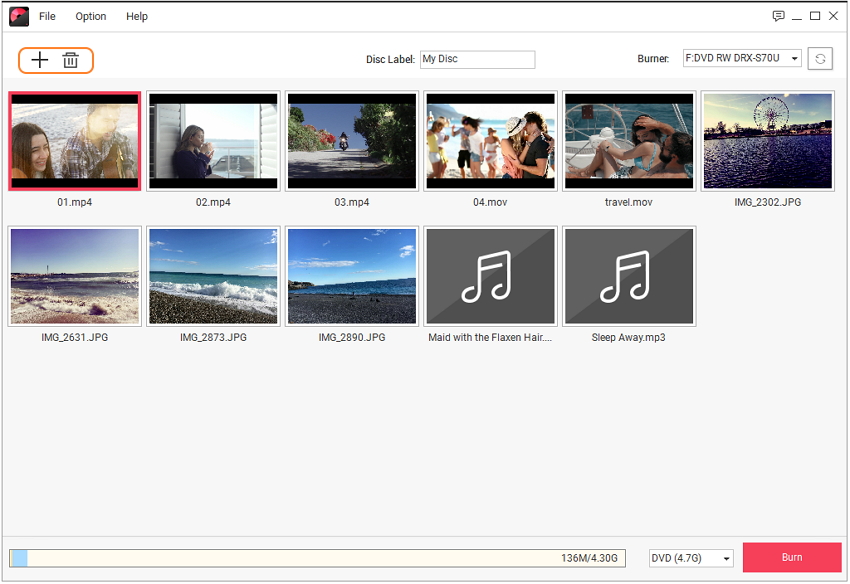
Step 3 Burn Files to Data Disc
Give a Disc Label and choose your Burner on the top of the interface. And your disc storage information will be displayed at the bottom, choose your disc type and finally click Burn button to burn all your files data to the disc.

Note: macOS version does not support creating chapters.






