Best ConvertXtoDVD Alternative for Windows/Mac (Windows 10 and Mac OS Mojave Included)
If you are looking for DVD burning software, then you are sure to get spoil for choices with a huge number of these programs available. Among the long list, ConvertXtoDVD is popularly used software by Windows users, owing to its simple interface and easy process. The software has a list of other decent features to its name. But on the flip side, there are a number of limitations to ConvertXtoDVD as well. The software has no Mac version, has slow burning speed, old interface, and other shortcomings. So if you are looking for ConvertXtoDVD alternative due to any reason, no matter for Mac or Windows, you are on the right page. Read below to know more about how to burn videos to DVD with the best ConvertXtoDVD alternative.
Part 1. Best ConvertXtoDVD Alternative to Burn Videos to DVD on Windows/Mac
Wondershare DVD Creator with many useful features proves to be the best alternative to ConvertXtoDVD. It's an all-in-one DVD converter which can burn videos and images to DVD on Windows/Mac latest version, including Windows 10 and Mac OS X 10.14 Mojave. With this ConvertXtoDVD alternative, you can customize your videos and photos with different editing features and DVD menu templates. Compared with ConvertXtoDVD, Wondershare DVD Creator has a clear interface and simple operating steps, so that you can create your DVD faster. It's a complete kit to take care of all your DVD burning needs, you can enjoy the additional toolbox with functions of burning data disc, transferring ISO to DVD, copying DVD, converting DVD to videos, one-click burning DVD/Blu-ray disc, and more. Follow the detailed steps below.
Wondershare DVD Creator
- . Best ConvertXtoDVD alternative to burn videos/images/audio files to DVD/Blu-ray disc/ISO File/Data Disc on Windows/Mac.
- . Support most popular video formats such as MP4/AVI/MKV/MOV/MPEG and most image/audio formats.
- · Edit video/image with built-in tools to add watermark, add subtitle, crop, trim, rotate videos, and others.
- · Customize DVD menu with different parameters like text, music, picture, etc.
- · Offer 100+ free static and dynamic menu templates with Travel, Movie, and Memory themes.
- · Additional functions like Data Disc, ISO to DVD, One-click Burn Disc, DVD Copy, DVD to Video, etc.
- · Supported OS: Mac OS 10.14 (Mojave), 10.13 (High Sierra), 10.12, 10.11, 10.10, 10.9, 10.8, 10.7, 10.6, Windows 10/8/7/XP/Vista.
Video Tutorial on How to Burn Video to DVD on Windows with ConvertXtoDVD Alternative
Steps to Burn Videos to DVD with ConvertXtoDVD Alternative:
Step 1 Launch ConvertXtoDVD Alternative and choose to create DVD disc.
Download, install and open Wondershare DVD Creator on your PC. Then click Create a DVD Video Disc to start your conversion.

Step 2 Import and edit videos with ImgBurn alternative.
From the Source tab, click the " + " button to select and add video files from your PC. Alternatively, you can also drag and drop the files. Added files will appear on the left side of the pane.

To edit and personalize videos, select the desired video and click the pencil-like icon beside its thumbnail. A new window will open from where you can add watermark, apply effects, crop and trim videos as you like.

Step 3 Choose DVD menu template and customize it.
Select the Menu tab from the interface. The right side of the pane will show the template designs, double-click to apply what you like. Click the download icon to see more designs. To change aspect ratio, add background image or music, and for other template customization, click the relevant icons at the top of the interface.

Step 4 Burn DVD with ConvertXtoDVD Alternative Mac/Windows.
Switch to the Preview tab to check the disc you have created and go back to the Source or Menu tab to make adjustments if you want. Next, insert a blank disc into your computer and open the Burn tab to select the Burn to disc option. Set related parameters like TV standard, disc playback mode, disc label, etc. Finally, click Burn to start with DVD burning process.


All steps above have taken Windows version as examples, you can also follow these steps on your Mac to burn videos/images to DVD. Just launch Wondershare DVD Creator for Mac and choose Create a New Project from the homepage, then follow the similar steps from the Step 2.
Part 2. How to Burn Videos to DVD with ConvertXtoDVD
ConvertXtoDVD is popular software among window users to burn their video files to DVD. Its interface is simple which makes the DVD burning process easy for beginners as well as skilled persons. The quality of the created disc is good and features like the quality advisor, special filters, brightness control, and image enhance wizard further helps to improve the quality. ConvertXtoDVD free download is available at the software site. The latest versions of the software have reported some issues, so ConvertXtoDVD 4 free download and other earlier versions can also be installed.
Key features:
- • Supports all commonly used video formats and codecs for DVD burning.
- • Allows selecting a pre-designed or a custom menu.
- • DVD menu customization can be done like editing background video or music, setting animation, and others.
- • Support for advanced subtitle and allows adding chapters.
- • Option to burn videos to DVD disc or ISO files. You can also save your files to USB or PC.
Steps to Burn Videos to DVD with ConvertXtoDVD:
Step 1: Download, install and open ConvertXtoDVD on your Windows PC. Click + sign to browse and add video files from your system. You can also drag and drop the files.
Step 2: Once files are added, you can remove unwanted parts, rotate the image, crop part and perform other editing functions.
Step 3: Click the Convert button to start burning your video files to DVD disc.
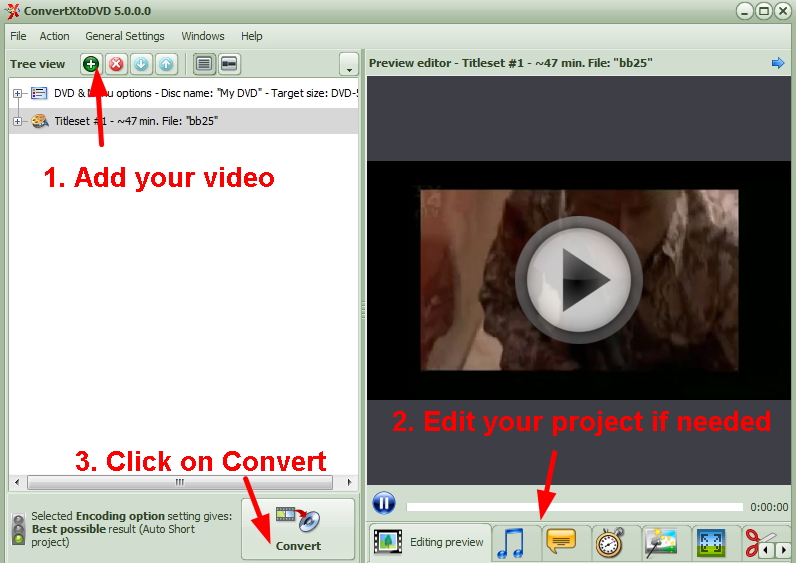
Part 3. Compare ConvertXtoDVD and ConvertXtoDVD Alternative
ConvertXtoDVD is one of the commonly used DVD burning software with basic features. But if you are looking for a complete professional tool for both Windows and Mac, then Wondershare DVD Creator is the best alternative to ConvertXtoDVD. The table below shows comparisons between the two on various parameters. Look out for the needed features and make the best choice.
| Features/Software | ConvertXtoDVD | Wondershare DVD Creator |
| Platform | Windows10/8.1/8/7/Vista/XP | Windows 10/8/7/Vista/XP/2003 and Mac OS X 10.14 Mojave and below |
| Blu-ray Burning support | No | Yes, for Windows version. |
| Video Editor | Basic video editor | Complete video editor with an array of functions |
| DVD Burning Speed | Decent | Super fast |
| Supported media types and files | All commonly used video and audio formats | Almost all types of video as well as image formats |
| Trial Version | Yes, one week trial version but with watermark files. | Yes, trial version without any watermark files. |
| Price | $79.99 Lifetime license for 1 PC | $45.95 Lifetime license for 1 PC |
| Download | Free Trial Free Trial |










Christine Smith
staff Editor
Comment(s)