3 Solutions to Download and Burn YouTube Videos to DVD with YouTube DVD Converters
YouTube is one-stop destination for all your video related searches. For the latest fiction thriller, a music video, tutorial or any other video, you are surely going to found it on your favorite YouTube. If you have downloaded a number of YouTube videos on your PC and want to enjoy them on your DVD player, a YouTube to DVD converter is what you need. Majority of the YouTube downloaded videos is in FLV format which is not compatible playing on a DVD player. Thus you first need to convert the videos to a compatible format and help you on how to burn YouTube videos to DVD; We list the best solutions below.
Part 1. How to Burn YouTube Video to DVD with Wondershare DVD Creator
If you already have downloaded YouTube videos on your PC, then Wondershare DVD Creator is the best software to use. Using this YouTube DVD converter, you can burn your downloaded videos to a DVD disc, DVD folder, Blu-ray disc or even an ISO file. The Youtube DVD Converter works with all latest OS versions of Windows and Mac system and facilitates quality DVD burning at super fast speed.
Wondershare DVD Creator-Burn Youtube Video to DVD Easily
- · Burn Youtube videos and other formats to DVD/ISO/DVD Folder/Blu-ray DVD.
- · Additional tools help to burn data disc, ISO to DVD, create photo slideshow, edit videos, convert DVD to DVD/video/Blu-ray disc, one-click to burn DVD, etc.
- · Customize DVD menu with different parameters like title, music, image, even chapters.
- · Offer 100+ free templates in different styles such as Sport, Family life, Holiday, Movie and more.
- · Built-in editor to personalize YouTube videos by Trim, Crop, Add subtitles, Apply effects, etc.
- · Burn YouTube videos to DVD at fast speed and high-quality output.
Video Tutorial of How to Burn YouTube Videos to DVD on Windows with Wondershare DVD Creator
Steps on how to Convert YouTube video to DVD using Wondershare DVD Creator:
Step 1 Open YouTube DVD converter and choose to create DVD.
Run Wondershare DVD Creator on your PC. From the window that appears select Create a DVD Video Disc option.

Step 2 Import downloaded YouTube videos.
By default, the Source tab will open. Click + button to add the downloaded YouTube videos on your PC. You can also drag and drop the videos. Multiple files can be added here which will be shown as thumbnails on the left side of the pane.

Step 3 Edit YouTube videos.
The added videos can be edited for giving a personalized effect if needed. Select the video that you want to personalize, right click and choose the Edit option. You can also click the pencil-like icon on the thumbnail, and in both the cases, a Video Editor window will open. Select from Crop, Trim, Watermark, and Subtitle tab, make changes and click OK to save changes.

Step 4 Choose DVD template for Authorizing.
Select the Menu tab to see the list of available DVD menu templates. Select one design and customize it by adding chapters, customizing thumbnail, adding text, adding background music or an image or changing the aspect ratio.

Step 5 Preview and burn YouTube video to DVD.
The Preview tab helps you to check the created DVD. If you find anything incomplete or missing, go back to the relevant tab and make changes. Click the Burn tab and a Settings window will open. Insert a blank disc into your computer and select Burn to disc option. Give disc label and choose options for TV Standard, disc playback mode, and others. You can also select the disc type and quality of the disc at the bottom-right corner. Click the Burn button to start YouTube video to DVD conversion.

Part 2. How to Download and Burn YouTube Video to DVD in Clicks
Do you want DVD YouTube downloader that not only burns Youtube videos to DVD but also help in downloading desired videos from YouTube? We recommend Wondershare Video Converter Ultimate as the best YouTube Downloader and Converter program that completes the entire process in just a few clicks. The software works as a complete video tool-box, supporting video conversion, download, transfer, and DVD burning. Available for Mac and Windows OS, it is fast and results in high-quality files. Using Wondershare Video Converter Ultimate for Mac, you can download an entire playlist of YouTube in one go. Option to download YouTube to MP3 in a single click is also there. Once the video is downloaded, it can be converted to DVD/Blu-ray disc, ISO file or DVD folder.
Key features:
Wondershare Video Converter Ultimate
- · Burn downloaded YouTube videos to DVD disc in high quality at fast speed.
- · Customize and edit YouTube videos before burning with the complete inbuilt editor.
- · Burn YouTube videos to DVD in a professional manner by selecting from free DVD menu templates.
- · Customize templates by adding background image or music, and adjusting DVD title with respect to its font, color, size, and other parameters.
- · Download and record YouTube videos in playlist as you wish.
Steps to Download and Burn YouTube Video to DVD using Wondershare Video Converter Ultimate for Mac:
Before proceeding with the steps below, open the YouTube video or playlist on Mac browser and Get its URL.
Step 1 Open DVD YouTube downloader and download video.
Launch Wondershare Video Converter Ultimate on your Mac system. Select the Download tab and click +Paste URL. The copied link will automatically paste and the program will confirm to Download playlist.
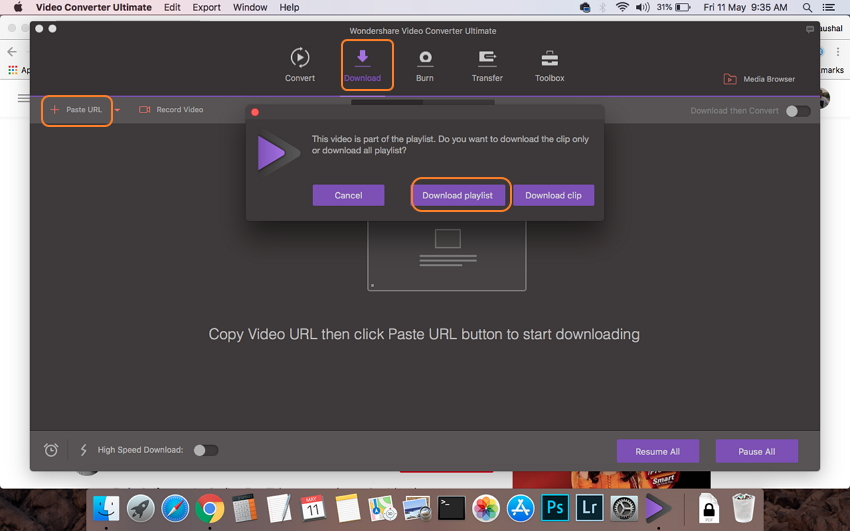
Step 2 Transfer downloaded YouTube videos for DVD conversion.
The downloaded playlist will appear under the Finished tab. Select and right the playlist and choose Add to Burn List option.

Step 3 Edit YouTube videos (Optional).
Select the Burn tab from the main software interface. The downloaded videos from YouTube playlist will appear as thumbnails. To edit the videos, select video, click desired icon under the thumbnail and make needed changes.

Step 4 Choose DVD Menu template.
The right side of the interface shows the available menu template designs. Select the one that best matches your video theme. For adding a background image of music, click edit icon on the top-right corner.

Step 5 Enter DVD label and other parameters.
Give a name of the DVD that you are creating at DVD label tab. Select Menu Type, Aspect Ratio, TV Standard, and Quality.

Step 6 Select the location and convert YouTube to DVD format.
Next, select the location where you want to burn the YouTube videos at Burn Video to: tab. Click the Burn button at the bottom-right corner to transfer YouTube video to DVD.

Part 3. How to Convert YouTube to DVD Free
Not require paid professional software and looking for free options? DVDVideoSoft Free YouTube to DVD Converter is one of the most widely used freeware. Using the program you can Convert YouTube video to DVD as single videos as well as a complete collection like playlist and show lists, user’s channels, artist’s playlist, music category videos, movie category videos, personal playlist, and others.
Key Features:
- • Allows to save the original and the nonconverted YouTube videos.
- • Multistream downloading supported.
- • Option to customize output name and save the download history.
- • Allows downloading videos that need YouTube authorization through IE, Chrome, or Firefox.
- • Allows to set compatibility with the screen reading software.
- • Safe software without any spyware or adware.
Steps to download and burn YouTube to DVD using DVDVideoSoft Free YouTube to DVD Converter:
Step 1: Download, install and run Free YouTube to DVD Converter on your Windows PC.
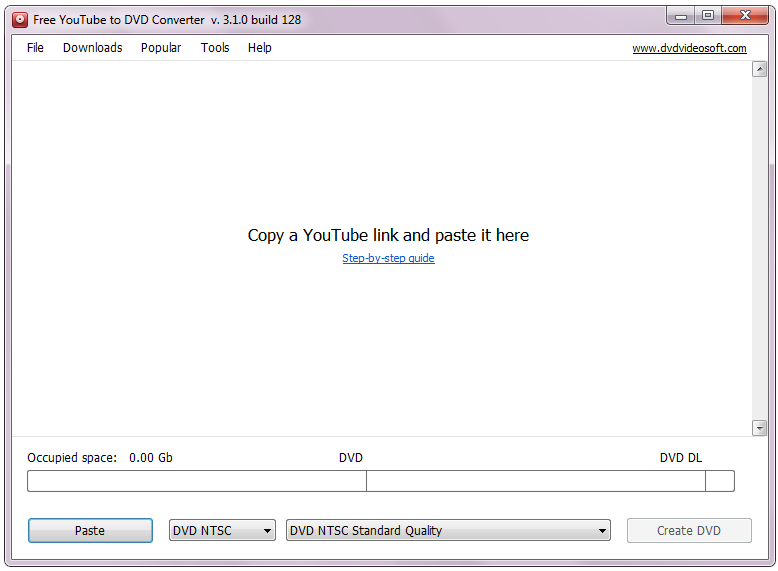
Step 2: Open desired YouTube videos on your PC's browser and Get their link. Paste the link to the software interface. Once the links are detected, video download process will start. Here you can paste links of individual videos or playlist, channel or other collection.

Step 3: Select from DVD NTSC or DVD PAL. Also, choose from pre-configured quality settings.

Step 4: Hit the Create DVD button at the bottom right corner that will open, choose an action window. Select the applicable option and click Continue. The process to download YouTube videos to DVD will start.
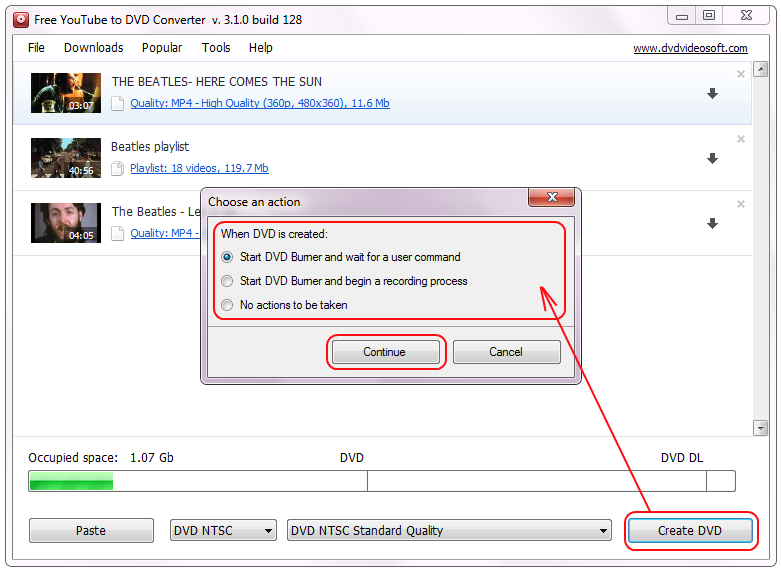
Part 4. Choose The Suitable YouTube to DVD Converter
Above listed are 3 solutions on how to convert YouTube videos to DVD. Selecting the best option totally depends on your requirements and to help you, a comparison table for different Youtube to DVD Converters is listed below.
| Product | Wondershare DVD Creator | Wondershare Video Converter Ultimate | DVDVideoSoft Free YouTube to DVD Converter |
| Supported OS | Windows/Mac | Windows/Mac | Windows |
| YouTube Video download |

|

|
|
| YouTube playlist download |

|

|
|
| Free DVD Templates | Yes, comes with 100+ stylish templates | Yes, comes with 20+ stylish templates | |
| DVD Template Customization |

|

|
|
| Create New Chapters |

|
||
| Video Editor |

|

|
|
| Price | $45.95 1 PC/Lifetime license | $59.95 1 PC/Lifetime license | Free |
| Download | Free Trial Free Trial | Free Trial Free Trial |
Conclusion:
Through all the 3 different solutions to download and burn YouTube videos to DVD with YouTube DVD converters , we highly recommend DVD Creator-best Youtube to DVD converter for it's simple interface and multiple functions.













Christine Smith
staff Editor
Comment(s)