Best 2 Common Ways to Convert Blu-ray to DVD
Are you wondering what is Blu-ray to DVD conversion and why do some people would want it? There are several reasons why people would transfer content from Blu-ray to DVD. One reason is the accessibility of Blu-Ray players are very expensive compared to DVD players and is not worth getting for most people. Unless you are really invested in technology, a Blu-ray disk writer is simply not worth the cost. DVD players are much more affordable compared to Blu-Ray players; hence many people want to create Blu-ray DVDs for sale. There is also a significant technological disparity between DVD and Blu-Ray. a Blu-ray disc burner is not mobile friendly. Even the best Blu-ray burner cannot be taken outside the living room. you are more likely to find DVD players in cars, DVD drives in laptops etc.
Hence, people want to copy Blu-ray content to DVD to view their favorite movie whenever they want instead of Blu-ray DVD writer. Thus, in this article, you will learn how to convert Blu-ray into the DVD player.
Part 1. Best Blu-ray to DVD Converter to Burn Blu-ray to DVD
People who wonder how to convert Blu-ray to DVD must get the right software or a DVD and Blu-ray player combo. If you cannot get your hands on a Blu-ray DVD burner, then you need to download the right video conversion software, otherwise it might leads to imperfect conversions which damage the quality of the final product. Hence, Wondershare DVD Creator is highly recommended here. The software is perfectly optimized for smooth, easy conversations, perfect for creating cheap Blu-ray DVDs. Besides changing disc formats, you can transfer images and videos from your computer to a Blu-Ray DVD disc. In other words, you can play a DVD on Blu-Ray if you want.
Wondershare DVD Creator
- Burn pictures and blu-ray videos to DVD/Blu-ray/BDMV/ISO file.
- Support any image files, include .bmp, .jpg, .jpeg, .png, .gif and .tif.
- 100+ free static and dynamic DVD templates from Standard, Sport to Holiday theme.
- Additional tools help to achieve more functions such as ISO to DVD, Data Disc, Photo Slideshow, DVD to DVD, Video Editor, DVD/Blu-ray disc to Video, and others.
- Customize DVD menu by changing background image, adding title or thumbnail, creating chapters and more.
- Convert Blu-ray videos to DVD in a super fast way and high-quality output.
- Supported OS: Mac OS X 10.14, 10.13, 10.12, 10.11, 10.10, 10.9, 10.8, 10.7, 10.6, Windows 10/8/7/XP/Vista.
 Security Verified. 5,150,814 people have downloaded it.
Security Verified. 5,150,814 people have downloaded it.Video Tutorial of How to Burn Blu-ray Disc Videos to DVD on Windows
Step-by-step Guide on How to Convert Blu-ray to DVD with Wondershare DVD Creator
Follow the steps below to know how to convert Blu-ray to DVD format with Wondershare DVD Creator.
Step 1 Choose DVD Disk Type
Download Wondershare Blu-ray to DVD converter via the download button above and run it after installation. Then click on Create a DVD Video Disc.

Step 2 Import and edit Blu-ray File
The Blu-ray to DVD converter will now bring up a blank home screen. Click on the " + " button under the Source tab to get a pop-up window. Navigate to where Blu-Ray files are stored on the computer, or go to the Blu-Ray disc in the Blu-ray DVD drive. Then the program will display the loaded video as thumbnails on the left of the interface.

Make some adjustments on your Blu-ray video if you want. Click the pencil-like icon on the thumbnail and a Video Editor window will open. Choose functions including crop, trim, add effects and others to edit your Blu-ray video. If you do not need to make any change, just skip this step.

Step 3 Customize DVD Menu
Choose a DVD menu template before burning Blu-ray to DVD. Click the Menu button and select your favorite design from the right column. You can further customize your DVD menu by changing background pictures or music, adding text, creating chapters and more, click the related icons at the top of the interface to achieve.

Step 4 Preview Blu-ray DVD Creation
Once you are satisfied with the new DVD, click on the Preview button to check everything. If you are unhappy with anything, just return to the previous tabs for further adjustments.

Step 5 Convert Blu-ray to DVD
When you finish everything, go to the Burn tab and select Burn to disc option. Then finish the Burn Settings such as disc label, TV standard, burner, and others on the pop-up window and click Burn button to start burning Blu-ray content to DVD format.

This software guarantees to convert Blu-ray to DVD Mac or PC in high quality. With Blu-ray to DVD with this software, you will not see a drop in quality and resolution. This is because DVD to Blu-ray converter is specifically made for burning content onto DVD and Blu-ray discs. The best part about the best Blu-ray to DVD software is the free trial, you have access to all features free of charge for a while. It is an excellent way to become familiar with the Blu-ray disk burner and decide if you are interested in it. Get the best Blu-ray DVDs with Wondershare DVD Creator.
Part 2. Free Handbrake to Convert Blu-ray to DVD
If you are hesitant for Wondershare DVD Creator, then consider a Blu-ray to DVD converter for free. It is still possible to convert Blu-ray to DVD with a free download by using Handbrake. Handbrake is an open-source video conversion software and is the best free Blu-ray to DVD converter. You can convert one video format into several others without having to pay anything. What is great about the Blu-ray to DVD converter freeware is its open source nature, which means it is constantly being updated. For example, the latest update Handbrake 1.0.7 adds Blu-Ray support to the program. So, if you want to convert Blu-ray to DVD with freeware, Handbrake is the perfect free software to do so.
How to Convert Blu-ray to DVD with Handbrake
Simply follow the steps outlined below to figure out how to burn Blu-ray to DVD.
Step 1: Perform the Blu-ray to DVD converter free download and install it. The software should be able to read the Blu-Ray. If this is not the case, then the Blu-Ray is either corrupted or in a format not supported by Handbrake. Users can work around this obstacle by downloading VLC Media Player or MakeMV. One of the two programs will help the free Blu-ray to DVD converter read the Blu-ray.
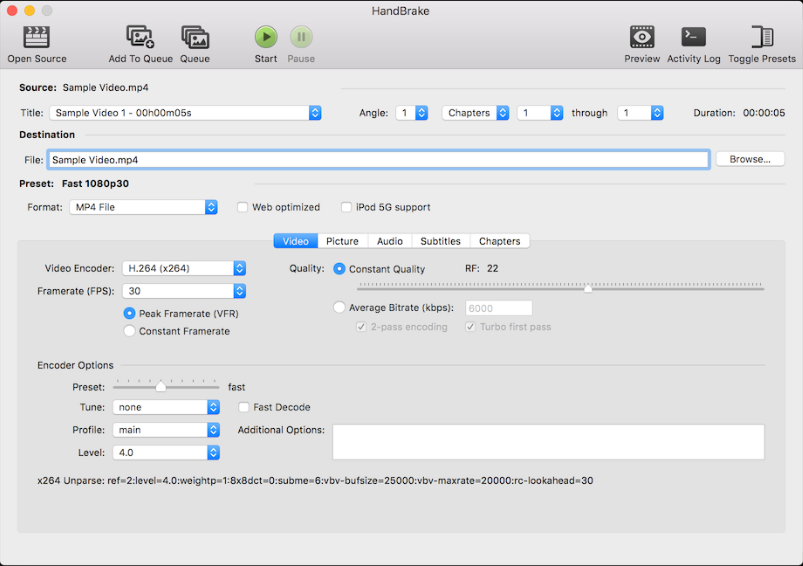
Step 2: To start converting Blu-ray to DVD free, click on the Source drop-down menu. Handbrake will then scan the Blu-Ray disc. It can take about 10 minutes for this process to finish.
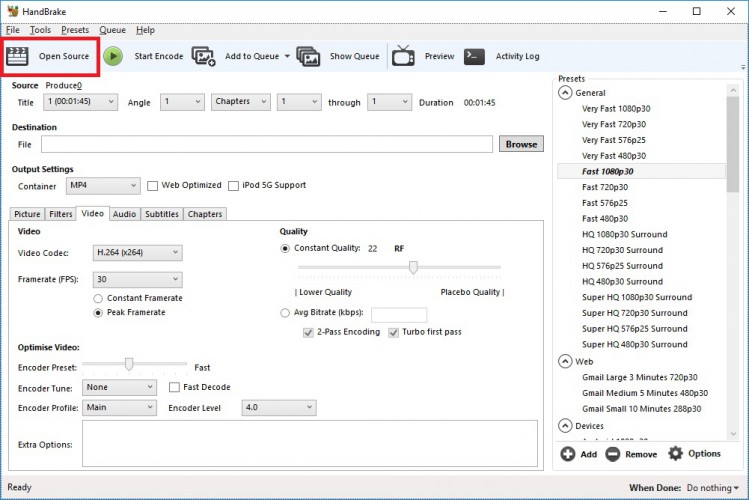
Step 3: Now decide where you want to store the new movie on your computer after you burn Blu-ray movie to DVD. Make sure there is enough space.
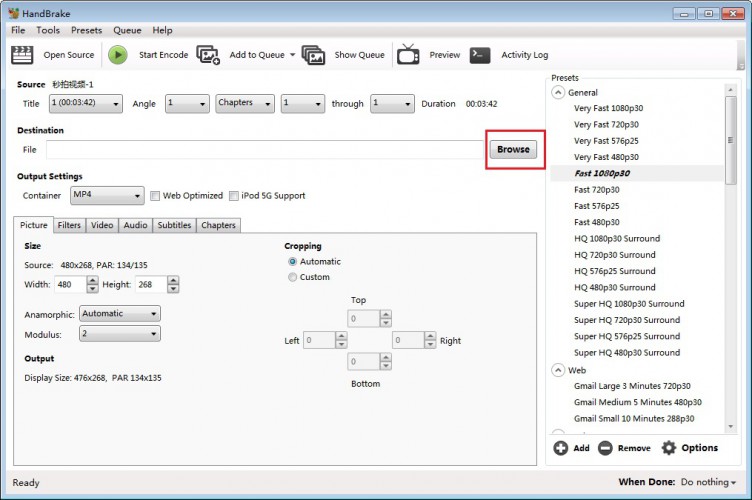
Step 4: Choose the container format. It is the format to which the Blu-Ray movie will be converted to. Select from a variety of options including MP4.
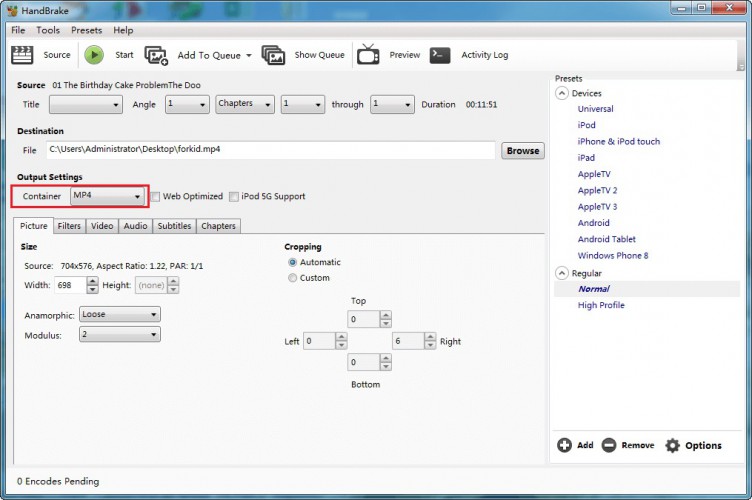
Step 5: As an optional step when you convert Blu-ray disc to DVD you can customize the settings of your new video. If you are happy with the current settings, then click on Start. You can now monitor the process at the bottom of the screen. It will take a few minutes to burn Blu-ray movies.
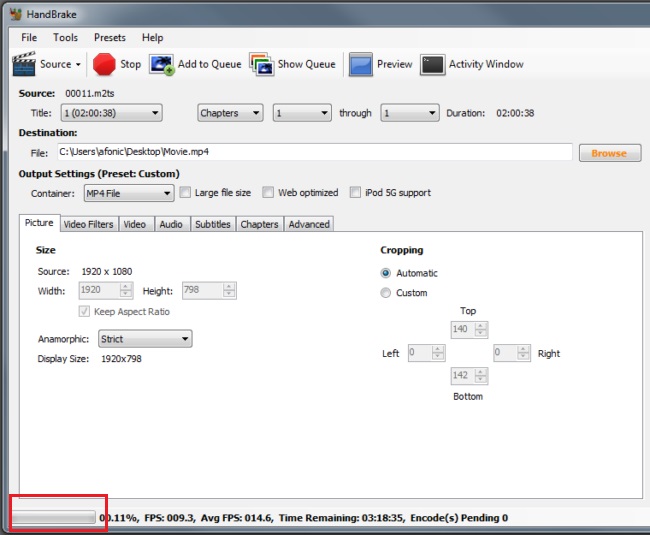

If you are wondering how to burn blue-ray movies to DVD, then there are plenty of options for paid and free Blu-ray burner. A Blu-ray DVD combo with Wondershare DVD Creator is an excellent product, however, if you want to opt for an online freeware, you must choose carefully because not all video conversion software offers the same level of quality.











Christine Smith
staff Editor
Comment(s)