Top Open-Source CD Burner in 2022 for Windows & Mac Computer
Open source programs are usually free software which is provided by developers for testing purpose or to help people to get their work done. These programs can be used by users without any limitations on features or advanced users can do necessary changes in the program source code as well. There are mostly all types of open source programs available over internet such as video editor, video downloader, disk burners etc. In this article we will have a look at some open source CD burner programs to burn disks. If you are also looking for open source CD burner then your search will end here and you can read detailed information about the open source CD burner programs in this article.
Wondershare DVD Creator
- • The easiest to software that allows you to quickly burn the disks in higher speed.
- • The software helps users to burn disks with just one click as well.
- • Video editing options are offered in the program for doing editing at the time of burning.
- • Over 100 DVD menu templates allow you to design disks according to your need.
- • The program has a new feature that allows you to make slideshow from the photos.
Part 1: Top 10 Open-Source CD Burner for PC Users
1. ImgBurn
ImgBurn is the first and most popular and best open source CD burner software over internet for the windows users. This program is fully compatible with all versions of windows and you can use it without any limitations. This software comes with various features what you need in your CD or DVD burner software. With the CD burning it also supports verifying, writing, reading disks. It also supports burning the high quality Blu-ray disks on the windows computers.
Pros:
- • The software is fully compatible with all versions of the windows.
- • Supports verifying data after burning disks.
- • The program is very small in size and takes up to 1.8 MB size on your system for installation.
Cons:
- • There is no Mac version offered for Mac users.
- • The output quality is not up to the mark.
- • It is not possible to edit the videos with the software.

2. Ashampoo® Burning Studio
URL: https://www.ashampoo.com/en/usd/pin/7110/burning-software/burning-studio-free
Ashampoo Burning Studio is the free software for burning CD and DVD’s on the windows computers. This software is not open source but totally free of cost available from the website. There is a paid version of the program also available which offers you some advanced features. With the help of this program you can burn mp3 audio, video and images to the disks. It also supports erasing and rewriting data on the rewritable disks with ease.
Pros:
- • You can erase or write data on the rewritable disks.
- • It is free of cost available.
- • You can also make the audio disks to play in the car stereo.
Cons:
- • It is only compatible with windows computers.
- • The interface is slightly hard for beginners.
- • You can’t make data disk with the software.

3. InfraRecorder
URL: http://infrarecorder.org/
InfraRecorder is a free and best open source CD burner program for the Microsoft windows computers. This program offers you wide range of features for totally free of cost from the developers. You can also download the source code of the program from the official website and change it according to your need if you are a professional person. The program allows you to erase data from the rewritable disks or you can add data to RW disks without any issue.
Pros:
- • You can easily make custom audio, video and data disks with the software.
- • It can record dual layer DVD disks.
- • You can also make disk image using the software.
Cons:
- • The interface of software is not easy to use.
- • You can only burn few format audio, video and images.
- • The burning speed is slow.

4. CDBurnerXP
CDBurnerXP is also a free open source CD burner program that helps users to burn near about all kinds of disks on the windows computers. It also comes with the power of making ISO files and burning ISO images using the software. There is no limitation on using the software even the companies can use it for the professional purpose without paying anything. The software is totally free of cost available for all users.
Pros:
- • You can burn all types of disks with the software.
- • You can also verify the burned data after burning to disk.
- • Create ISO files from disk or burn your system ISO files to disk.
Cons:
- • Some options are confusing for new users.
- • Only available for windows computers.
- • Software is not able to produce the disks in original quality.

5. Cdrtfe
URL: https://cdrtfe.sourceforge.io/
Cdrtfe is the open source CD burner software for windows operating system. This program is fully open source and the program source code of available on the official website. You can download the source code and change anything in the code according to your need. This software can burn CD/DVD and BD types of disks with ease. With the CD DVD burning it also supports making ISO images and burning ISO images to disk.
Pros:
- • The program supports burning all major types of disks.
- • The program is totally free of cost available for windows users.
- • Compatible with old and newer versions of windows.
Cons:
- • There is no official support.
- • The interface is very hard to use and understand program options.
- • New users may face issue in burning disks due to the interface.

6. Burn
URL: http://burn-osx.sourceforge.net/Pages/English/home.html
Burn is very simple and straightforward Mac operating system software. This software is available for Mac users without any cost. The program allows users to change the source code and you can also do advanced settings such as file permissions, files dates and change disk icon etc. You can make audio and video both types of disks with this open source CD burner for Mac.
Pros:
- • The program is free to use and distribute.
- • You can burn the audio music to disk and make perfect disk to play in the car stereo.
- • It also supports making video DVD’s.
Cons:
- • The program is free but the interface is not good.
- • Good for the professionals only.
- • You can’t get the original quality files after burning disk.
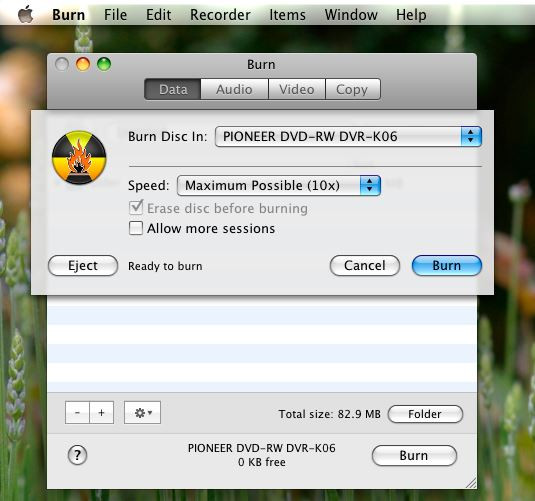
7. Disco
URL: http://www.discoapp.com/
- Disco is another open source CD burner application for the Mac computers. This application is little advanced and offers you wide range of options what you need to burn disks on the Mac. Disco app is able to burn all kinds of disks such as Blu-ray, CD and DVD. It also supports the burning or making ISO images. The program is fully compatible with latest version of the Mac OSX.
Pros:
- • It enables you to burn the files, audio and videos to disk.
- • Create images from disks.
- • Allow you to make DVD disk as well.
Cons:
- • The program is not able to work on the Mac versions before 10.4.3.
- • There is no option to edit videos.
- • The interface is hard.

8. LiquidCD
URL: https://liquidcd.en.softonic.com/mac
- LiquidCD is open source CD burner software for Mac which is straightforward program for burning CD/DVD. This software mainly focuses on burning disks only so you don’t find any option related to editing of videos, designing disks etc. The software is free of cost so you can use all the available features of program without any limitations.
Pros:
- • It covers wide range of audio, video and image formats to burn disk.
- • The software can easily burn disks on the all versions of Mac.
- • There is option offered to make ISO or burn ISO.
Cons:
- • No fancy options are there for doing video editing or designing DVD menus.
- • Software comes with very hard interface.
- • The data verification supported but many bugs are there.

9. BurnX Free
URL: https://burnx-free.en.softonic.com/mac
- BurnX Free is the Mac open source CD burner software. This software is offered for free as well as in the several languages according to the several country users. This software takes less space on your Mac drive after installation.
Pros:
- • Free of cost and open source.
- • Supports CD and DVD both types of disks.
- • Requires less space for installation.
Cons:
- • There is no official support even the official website is not available.
- • Very few types of disk burning are supported by program.
- • Lack of disk burning formats.

10. SimplyBurns
URL: https://www.macupdate.com/app/mac/19778/simplyburns
- SimplyBurns is also very nice open source CD burner software that also supports burning DVD disks on the Mac operating system computers. With SimplyBurns you can burn high quality disk with ease for free of cost. It is able to burn multimedia files only so you need to go for other program is you need to burn data disks.
Pros:
- • The software is able to burn CD and DVD disks on the Mac computers.
- • You can burn image files as well.
- • It allows you burn or erase data in the rewritable disks as well.
Cons:
- • This is not easy to use software.
- • You can’t burn data disks with the software.
- • Unable to burn disks in original quality.
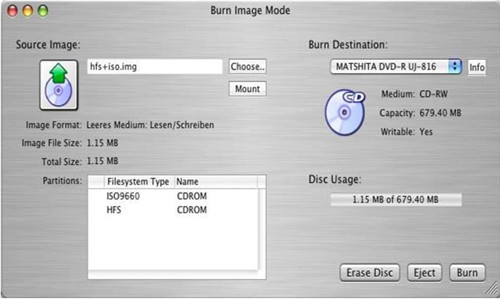
Part 2: Best CD Burner for Windows User
Wondershare DVD Creator program is best windows CD burner software. With the CD it is also compatible in burning all other kinds of disks with ease. Wondershare DVD Creator is fully professional software but comes with the easiest to use interface. This is paid program but it is totally worth to buy it for a small amount because of the high quality features and perfect quality output. The program is fully compatible with all versions of windows as well as the Mac operating system. Wondershare DVD Creator is available for a very competitive price if we compare it with Nero burning Rom.
Wondershare DVD Creator
- • The easiest to software that allows you to quickly burn the disks in higher speed.
- • The software helps users to burn disks with just one click as well.
- • Video editing options are offered in the program for doing editing at the time of burning.
- • Over 100 DVD menu templates allow you to design disks according to your need.
- • The program has a new feature that allows you to make slideshow from the photos.
How to Burn CD with Wondershare DVD Creator
Step 1. Select CD Burner Option
Download the Windows version of Wondershare DVD Creator on your system and finish the installation with the on screen instruction. Launch it on your system now and hit CD Burner button.

Step 2. Add Audio Files to Program
Next you need to browse files so click on the “Add Pictures or Videos” option and select file from system hard drive. You can also drag & drop files directly in the program interface.

Step 3. Start Burning Music to CD
After adding files now you can edit video if you need. The editing options are available in the next to added videos in the left side.

Conclusion:
These are some of the most popular best open source CD burner programs available for you. Using open source program is good but you can’t get high quality output in all the open source programs. Here we have found the Wondershare DVD Creator as the best program because the easy interface and high quality disk burning outputs. With the disk burning it supports making slideshows, editing the videos and designing your DVD disks by using over 100 templates with ease. These all unique features make it a standalone program from others.











Christine Smith
staff Editor
Comment(s)