Burn SD Card to CD for Data Backup with the best CD Burner
SD cards are usually used to store audio, video, images and many other types of documents in the mobile devices. You can use SD cards to store any type of document but there is the limitation on storing data in the SD cards. Every SD card comes with different size and they allow you to store from two gigabytes to two terabytes of data. Usually people use 32 GB and 64 GB of SD cards. SD cards come in very small dimensions and there are chances of losing the cards due to the small size and losing your important data. For securing the data of your SD card you can transfer the data to computer but there are chances of losing data in case of system crash. In that case the best method is to store your data to CD or DVD and keep it at a safe place at your home. In this article we will look at some of the best SD card to CD burner programs which can directly browse the files from SD card and burn them to the CD or DVD.
Part 1: Best SD Card to CD Burner Program for PC Users
Wondershare DVD Creator software is the best SD card to CD burner software for you. This software is developed for the Mac and windows computer with the full compatibility of all versions of windows and Mac. This software is fully compatible in burning every kind of disk even you can a make Blu-Ray disks with the program. You can get the software for free of cost to use by downloading the trial version of program. This program is very easy to use as compared to any SD card to CD burner software.
Wondershare DVD Creator
- • The easiest to use software with all necessary features about burning disks.
- • Browse the files from SD card directly or you can drag & drop the files in interface.
- • The program supports video editing so you can add subtitles, watermarks, trim or merge the videos with ease before burning them to disk.
- • Wondershare DVD Creator program enables you to make beautiful slideshow from the photos as well.
- • It is fully compatible with Mac and windows computers.
How to burn SD card to CD disc with Wondershare DVD Creator
Step 1. Choose Data Disc in Wondershare DVD Creator
Firstly, visit the official URL which we have shared above in description and download the Mac or windows versions according to your operating system. Now, install it and launch then click the “Data Disk” option.

Step 2. Add Files to Program
Now click on the “+” icon and browse the SD card from the popup window. You can directly drag & drop the files to burn in disk as well. Please make sure to insert Memory in the system SD card slow or connect the mobile directly in which your memory card is inserted.
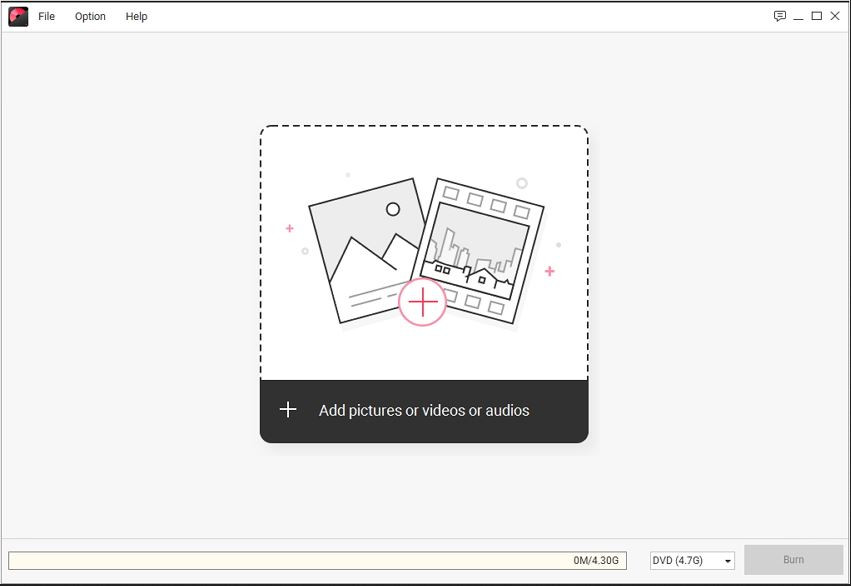
Step 3. Manage Files in Program
Once you have added the files the interface will be looks like the below screenshot with some more options. To double check the file details you can double click on any file. If you want to add more files to the same group then you can use “+” button at the top left side or you can delete the files using the delete icon which is available there with the + icon.
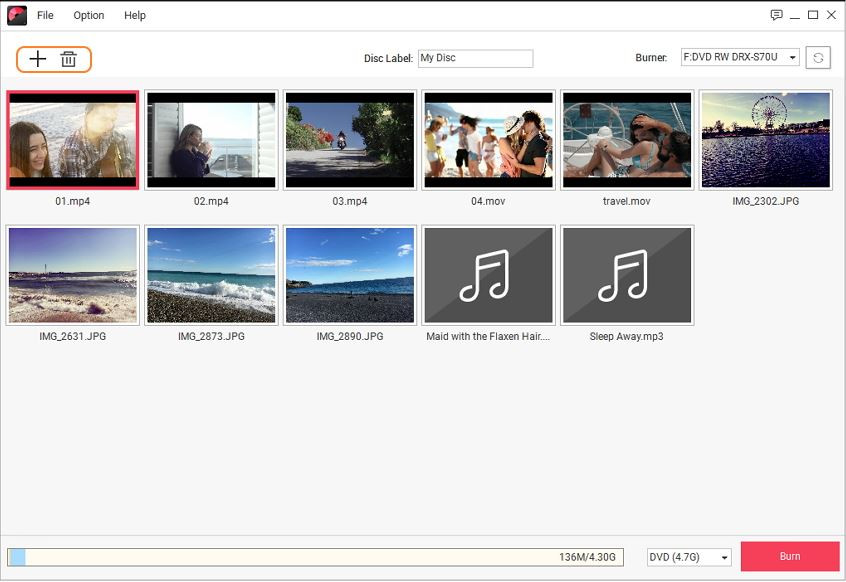
Step 4. Start Burning Files for Backup
Now, make sure that you have inserted the DVD in the DVD ROM. At the top middle side in next to “Disc Label” option you can enter the desired disk name. Finally click on the “Burn” button. The burn button is available there at the lower right side in the red color.

Part 2: Another 8 SD to CD Burner Programs
1. AnyBurn
URL: http://anyburn.com/
AnyBurn is a free SD card to CD burner software that is able to burn CD/DVD and all other kinds of disks. There is a trial version of the software is available for free but to access all features you need to buy pro version of the program. The program is able to burn files one by one separately or you can also burn the folders of files directly with the software. This is compatible with all versions of windows and you can use this program without any issue if you have a CD, DVD or Blu-Ray drive with your laptop or computer.
Pros:
- • It can make bootable disks to use on the Linux operating system computers.
- • You can make audio CD to play in your car CD player.
- • You can add or erase data from the rewritable disks.
Cons:
- • The software is actually paid but there is trial version offered for free.
- • You can’t design the DVD menus.
- • Stability is not there.

2. Free Audio CD Burner
URL: https://www.dvdvideosoft.com/products/dvd/Free-Audio-CD-Burner.htm
Free Audio CD Burner is a product officially from DVDVideoSoft to burn audio CD’s on the windows computers. This program is fully compatible in burning audio CD’s on the windows 10 as well. With the help of this audio CD burner software you can burn audio CD’s to play in the car or home CD players. The issue with the software is that you can only make the audio CD’s as there is no compatibility of burning the video CD or DVD’s.
Pros:
- • Free Audio CD Burner software helps users to erase or add music in the rewritable disks.
- • You can directly transfer SD card audio files to CD.
- • It enables you to choose the disk writing method.
Cons:
- • This is not compatible in burning video data of SD card to CD.
- • You can’t burn the DVD’s.
- • Program is not compatible in burning or working with disk images.

3. Free CD Burner Software
URL: https://www.free-star.org/free-cd-burner-software.html
Free CD Burner Software is also SD to CD burner program which is fully compatible with all versions of windows from windows 98 to current windows versions. This program enables you to burn ISO images, audio, video, images and all other kinds of data to CD very easily. The program is free of cost available so you can use it without spending anything but only for your personal use. The program is also able to create ISO images from CD inserted in your DVD ROM Drive.
Pros:
- • This is free software for personal use.
- • You can burn ISO images to CD’s.
- • You can over burn the CD’s.
Cons:
- • Unable to burn DVD or Blu-Ray disks.
- • The program is not stable.
- • Crashes while burning the disks.

4. GoGo MP3 to CD Burner
URL: https://www.techspot.com/downloads/1211-gogo-mp3-to-cd-burner.html
GoGo MP3 to CD burner software is also a free SD card to CD burner program that can be used to burn audio files of your SD card to CD’s. The program also supports some video formats to burn disks but mostly is focuses on burning the audio files only so it is better to use it to burn audios. You can make disks to play in your regular stereo of home or the CD player of your car. The program is available for free but there is no official website available so you can only get it from the other third party websites.
Pros:
- • GoGo MP3 to CD Burner can easily burn most popular audio music files to CD’s.
- • This is free of cost available.
- • The software is easy to use.
Cons:
- • It allows users to burn only CD disks.
- • There is no official website or support available.
- • You can’t get new program updates for this software because officially it is discontinued.

5. Ultra MP3 to CD Burner 1.4.8
URL: http://www.aone-media.com/cdburner.htm
Ultra MP3 to CD burner is also SD card to CD burner program that enables people to burn their audio music files to CD disks. With the help of this burning software you can quickly create high quality disks on the windows computers. You can make audio CD using this software and play those audio CD’s on the home stereo or car CD player. The software allows you to make high quality audio disk with ease but the software is not free.
Pros:
- • You can burn the audio music to CD’s.
- • Burn the disks in high speed.
- • Simple and easy to use interface.
Cons:
- • The software is only compatible in burning audio disks.
- • You can only burn CD’s.
- • You can’t burn video to the CD’s because it only supports making audio disks.

6. Fox Audio CD Burner
URL: http://www.foxeasy.com/fox_audio_cd_burner/index.htm
Fox Audio CD Burner software is very effective audio CD burner software for the windows computers. This software allows users to create high quality disks with ease without doing any effort. The program is fully compatible with all CD burners and you can burn mostly all kinds of CD’s with the software. The SD to CD burner software enables all the users to use the program easily because the interface is the program is easy as compared to others.
Pros:
- • It burns the CD’s in faster speed.
- • You can do settings related to output.
- • Burns all types of CD’s.
Cons:
- • The program is not compatible in burning DVD disks.
- • You can’t make video disk.
- • The program doesn’t offer you enough features.

7. Eastsea MP3 CD Burner
URL: http://www.cdmp3soft.com/mp3cdburner/index.htm
Eastsea MP3 CD Burner is SD to CD burner program which can be used to burn the audio CD’s to play on your audio players. This program is easy to use and allows you to burn mostly all audio format music to the CD’s. The program is able to burn the disks in the original quality without losing the original quality of audio. There is option provided for you to test the tracks before burning them to disk. This test can ensure the burning quality is original or not.
Pros:
- • The software supports burning all audio format music files to CD’s.
- • You can test the audio before burning.
- • Inbuilt player available which allows users to play audio as well.
Cons:
- • You can’t burn video files to CD’s.
- • It only supports making CD’s.
- • There is no option for enhancing videos.

8. Xilisoft MP3 CD Burner
Xilisoft MP3 CD Burner software is a very powerful and professional audio SD card to CD burner software because it burns your files in the lossless quality. This program supports burning the video to CD’s as well. Xilisoft MP3 CD burner software fully supports mostly all popular audio video formats. There are some editing options also available in the software that allows users to edit some things such as artist, album, gap between songs, title or information about the CD’s.
Pros:
- • The program supports both audio and video burning to disks.
- • You can easily use the program because the interface is very easy.
- • You can also choose skins.
Cons:
- • The burning speed is very slow.
- • You can’t burn DVD or Blu-ray disks.
- • No option for editing the videos.

Conclusion:
With the all these discussed program in the article above you can quickly burn the audio, video, images to the CD’s or DVD’s. These all programs can quickly burn disks for you but here the best program is Wondershare DVD Creator software as per our recommendation. The reason behind this is that you can make audio, video, data and any other kinds of disk with the help of Wondershare DVD Creator. Another thing is the program is easiest to use and you can also burn mostly all kinds of disks with the software. The program can be used on Mac and windows computers without any issue of operating system compatibility because it is fully compatible with all windows and Mac versions.
Wondershare DVD Creator
- • The easiest to use software with all necessary features about burning disks.
- • Browse the files from SD card directly or you can drag & drop the files in interface.
- • The program supports video editing so you can add subtitles, watermarks, trim or merge the videos with ease before burning them to disk.
- • Wondershare DVD Creator program enables you to make beautiful slideshow from the photos as well.
- • It is fully compatible with Mac and windows computers.











Christine Smith
staff Editor
Comment(s)