Use Windows Media CD Burner on Your Computer to Burn Audio CD
Windows Media Player is an inbuilt multimedia player application which allows users to play audio and videos. With the windows media player application you can play few audio and video format files in the player. Very few people know that it also allows users to burn CD of music without using any third party program. Still, it can make the CD disks only and there is lack of other features as well. There are many other programs available that can be used to burn your disks. In this article we will have a look on the window media CD burner alternative programs and different between using windows media CD burner and other third party program.
Part 1: How to Use Windows Media CD Burner to Burn CD
Windows media burner is available in the windows so windows media CD burner download is not required. You can simply use the steps below to burn CD using the windows media CD burner program. Let’s start how to burn disk using windows media burner.
Step 1. Firstly, you need to insert a fresh blank CD in the DVD drive of your system then launch windows media player on your computer. Now hit the burn tab at the top navigation of the windows media player interface. You will see a blank playlist here.

Step 2. At the left side under playlists find the files which you need to burn in disk. You can add Music, picture and videos using the windows media CD burner. After finding the files drag & drop them to the burn list. At the right side of interface click on the invert icon and then select the type of CD which you want to burn in disk. Once everything is setup simply hit the “Start Burn” button to start the burning process.

Part 2: A Better Solution to Burn Music to CD
Wondershare DVD Creator is the best and easiest to use powerful CD DVD burner program. Once you use this software you will forget about windows media CD burner download forever. This program is fully stable and allows users to quickly burn the disks without doing any effort. The program is fully compatible in burning CD, DVD, Blu-Ray or any other kind of disk without any compatibility issue. There are some unique features available in the software that enables you to edit the videos, design DVD menu and create beautiful slideshow from the photos.
Wondershare DVD Creator
- ● CD Conversion of audio files — from MP3, FLAC, AIFF, APE, WMA, and so much more
- ● Media in the form of videos, images, and audio can be processed easily
- ● One-Click DVD Burn for converting FLAC files to CD in an instant
- ● Intuitive programming — to be used by beginners and professionals alike
- ● Built-in Video Editor for media processing and Smart Slideshow Creation available
How to burn CD with Wondershare DVD Creator
Step 1. Start Wondershare DVD Creator
Download Wondershare DVD Creator on your computer first, and then start it. In the welcome screen, you should choose CD Burner option for burning music to CD.

Step 2. Add Audio Files to Program Window
Now you'll need to add audio files into the program window. You can drag and drop the audio files into program window directly, or click the Add Music icon in the middle of the screen to add music files.

Step 3. Start Burning Music to CD
After adding the music files into the program, you're allowed to organize the music files by dragging the the files to the place you want. When all the settings are made up, you can click the Burn button at the lower right bottom to start burning music to CD.

Part 3: Another 8 Helpful Alternatives to Windows Media CD Burner
1. Ultra MPEG to DVD Burner
URL: http://www.aone-media.com/dvdburner.htm
Ultra MPEG to DVD burner software is a very handy third party program that allows users to burn CD on the windows computer. This is also a very nice alternative to the windows media CD burner program. You can use this software to burn DVD, VCD, SVCD disks with this software. Ultra MPEG to DVD burner program offers you a free version to test the program options and burning speed.
Pros:
- • The program is fully compatible with all windows versions.
- • You can burn the disks in good speed.
- • You can find a built-in DVD author in the software.
Cons:
- • The software comes with hard to use interface for beginners.
- • There is no Mac version available from developers.
- • You can’t edit the videos before burning.

2. CloneDVD
URL: http://www.elby.ch/products/clonedvd.html
CloneDVD is also a very nice alternative to the windows media CD burner program. This software comes with the easy interface but the price of software is very high as compared to others. The program is able to burn your DVD in the fast speed and by maintaining the original quality of files. CloneDVD allow users to burn the single files to DVD or directly copy whole DVD to DVD. The program allows users to select the chapters which you want to include in the DVD disk.
Pros:
- • The program fully supports making audio, video and different types of data disks.
- • It supports making DVD menus.
- • The interface is slightly easy to use.
Cons:
- • The program is only able to burn the DVD disks.
- • Actually the burning speed is very slow.
- • The program is very costly in price.

3. Apollo WMV/ASF/ASX to DVD Burner:
Apollo WMV/ASF/ASX to DVD Burner program is another DVD burner program that enables users to burn all kinds of DVD’s on the windows computer. This is only available for windows computers so you can’t use it on Mac. The program is available for free to try so you can use only trial version to burn disk for free. The program is capable in merging the multiple movies of up to 4 hours of time. You can play the burned disk in the car.
Pros:
- • It supports making audio, video, images and data disks.
- • It is fully compatible in burning the all kinds of disks.
- • You can burn the disk in just one click with software.
Cons:
- • There is no compatibility in burning the CD’s.
- • Official website is not available there and the URL is also expired.
- • You can’t do necessary video editing with the program.
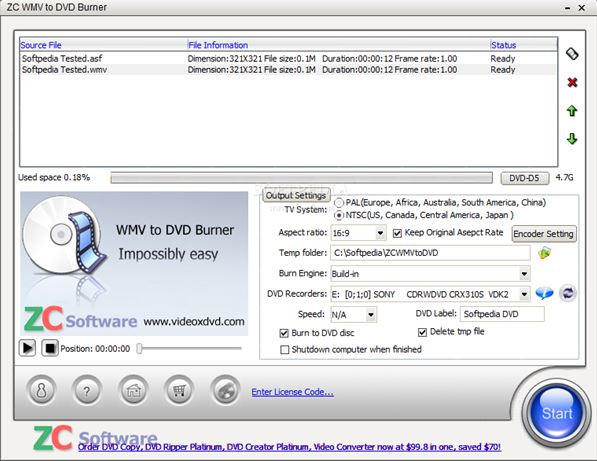
4. GoGo DVD To avi/vcd/svcd ripper
URL: https://gogo-dvd-to-avi-or-vcd-or-svcd-ripper.soft112.com/
GOGO DVD to avi/vcd/svcd Ripper is very powerful windows media CD burner alternative software for the windows computers. This software allows users to copy the DVD of all format files with ease. You can backup DVD to computer with just one click using this program. The program is able to burn all kinds of DVD disks but you can’t burn CD’s with the software using this program.
Pros:
- • You can quickly burn disks in DVD.
- • The program fully supports burning the DVD in custom file size as well.
- • The program is free of cost available.
Cons:
- • You can’t get the high quality disk burning with software.
- • It only supports making DVD’s.
- • There is no option to edit the videos or designing the disks.

5. Aurora Video VCD/SVCD/DVD Converter & Creator
URL: https://www.filebuzz.com/fileinfo/10191/Aurora_Video_VCD_SVCD_DVD_Converter_Creator.html
Aurora Video Video VCD/SVCD/DVD Converter & Creator software is a free program for the windows for burning audio, video and other files to the CD and DVD. The official website of the software is available there in Chinese so may not able to understand the language. If you want to use this program then you can easily burn the disks because the interface is there in different languages including the English.
Pros:
- • The software is free of cost available.
- • You can burn CD and DVD with the program.
- • This is fully compatible with mostly all versions of windows.
Cons:
- • Personal users may face issue in using the program because the interface is not easy.
- • No video editing.
- • Unable to burn data in high quality.

6. Xilisoft MP3 CD Burner
Xilisoft MP3 CD Burner is another powerful and professional alternative to windows media CD burner application. Xilisoft MP3 CD burner program allows users to burn CD disks so you can’t use it to burn DVD disks. The program enables users to burn mostly all popular audio format music files to CD disks and play them in your car stereo or your home CD player. There is a basic audio editor available that allows you to edit the album, artist, gap between songs etc.
Pros:
- • Supports all popular audio formats to burn disks.
- • It allows you to edit the basic things of your audio files.
- • The program comes in very small size.
Cons:
- • The price is very high and goes up to 25$.
- • There is no compatibility in burning videos to CD’s.
- • It only supports burning CD’s.

7. ABF CD Blaster
URL: http://www.abf-soft.com/cd-blaster.shtml
ABF CD Blaster is very easy to use and powerful CD burner software. This software also allows users to rip the CD’s in the same program. ABF CD Blaster is able to burn the disks in audio and video both formats very easily. It comes with easy to use interface so you can quickly burn your CD without worrying about the confusing interface. It offers you an inbuilt audio player that enables you to play audio files in the software before burning them to disk.
Pros:
- • It is able to burn audio disks to play in the car or home CD player.
- • You can compress the files to MP3 and other audio formats.
- • Inbuilt CD player to play the audio before burning.
Cons:
- • You can’t edit the video or audio while using the software.
- • The software is unable to burn or rip DVD’s.
- • There is no option offered to burn video CD’s.

8. Free Audio CD Burner
URL: https://www.dvdvideosoft.com/products/dvd/Free-Audio-CD-Burner.htm
Free Audio CD burner is easy to use software that enables you to burn audio CD on the windows. This program is free of cost available for all users but you can only use it for your persona purpose. Free Audio CD Burner software allows users to burn mainly two kinds of CD disks: CD-R and CD-RW disks with ease. This program is free but you can use it to burn audio disks only because there is no functionality to burn the video disks.
Pros:
- • You can quickly burn audio disks with this free software.
- • It allows you to erase information from the rewritable disks as well.
- • Supports mostly all popular audio formats to burn disk.
Cons:
- • The software is only able to burn audio files.
- • No functionality to burn videos.
- • You can’t make the DVD disks with the software.

Part 4: Comparison
| Windows Media CD Burner | Wondershare DVD Creator | Ultra MPEG to DVD Burner | CloneDVD | Apollo WMV/ASF/ASX to DVD Burner | GoGo DVD To avi/vcd/svcd ripper | Aurora Video VCD/SVCD/DVD Converter & Creator | Xilisoft MP3 CD Burner | ABF CD Blaster | Free Audio CD Burner | |
|---|---|---|---|---|---|---|---|---|---|---|
| Price | Built-in | 29.95$ | 29.00$ | 39.00 EUR | 24.95$ | Free | Free | 25.00$ | 24.95$ | Free |
| Burning Speed | Slower | Faster | Fast | Good | Good | Good | Good | Average | Slow | Slow |
| Quality of Output | Original | Original | Low | Low | Low | Low | High | Low | Low | Low |
| Personalized Settings | No | Yes | No | No | No | No | No | Yes | No | No |
| Burn DVD | No | Yes | Yes | Yes | Yes | Yes | Yes | No | No | No |
| Burn Blu-ray | No | Yes | No | No | No | No | No | No | No | No |
| Burn Blu-ray | No | Yes | No | No | No | No | No | No | No | No |
| Ease of Use | No | Yes | Yes | Yes | No | No | No | Yes | No | Yes |
Conclusion:
The programs discussed in the article above are really best for burning disks on the windows computers. While using the window media CD burner there is only two good things: First you it is free another is windows media CD burner download is not required. If you look at the other programs then you will find more options than compared to the windows media player. Here we have found the Wondershare DVD Creator best program for you because it really offers everything what you need. The program is fully compatible in burning DVD, CD, Blu-ray disks with the audio, video, images and data without any effort.
Wondershare DVD Creator
- ● CD Conversion of audio files — from MP3, FLAC, AIFF, APE, WMA, and so much more
- ● Media in the form of videos, images, and audio can be processed easily
- ● One-Click DVD Burn for converting FLAC files to CD in an instant
- ● Intuitive programming — to be used by beginners and professionals alike
- ● Built-in Video Editor for media processing and Smart Slideshow Creation available











Christine Smith
staff Editor
Comment(s)