How to Burn iTunes Radio to CD in Two Methods
While listening to music on iTunes Radio, it may happen to the most of you that want to download the beautiful songs to play offline or even burn onto a CD. What you need will be an almighty iTunes Radio downloader and a CD burner. Wondershare Streaming Audio Recorder is a good music downloader you can have faith in. As long as there is sound from your computer, this downloader can record it without quality loss. That works even better when you play iTunes Radio music on your computer. After you have got a bunch of iTunes Radio music with this downloader then iTunes may come in handy for you to burn all these songs onto a CD. Here we also recommend another great tool from Wondershare , that is DVD Creator. Following the following guide, we will show you two different ways to burn iTunes radio .
Part 1. How to Burn iTunes Radio to CD by Wondershare Streaming Audio Recorder
1 Download and install streaming audio recorder
Click the Download icon above and get one suitable version for your computer. Install and run it. The windows version will be mainly talked about in the following paragraphs.
2 Download iTunes Radio music
First set the recording mode on by pressing the Record button on the top left of the program and play songs on iTunes Radio. Notice that this program is downloading the music immediately.
Continue to play a whole playlist and all the songs can be recorded and separated according to the silence time between. But make sure the internet is going well.
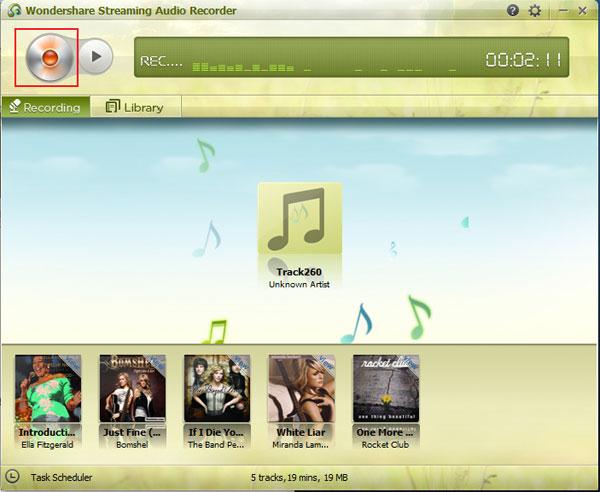
3 Import iTunes Radio music to iTunes
Find and select downloaded music in the Library. Then click Add to iTunes button to find music transferred to iTunes and arranged in the SAR playlist.
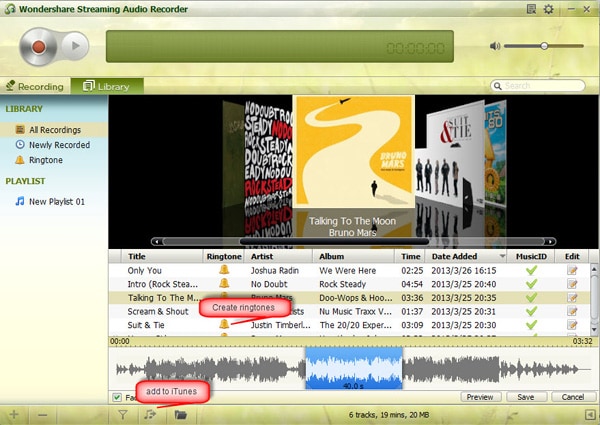
Note: For the Mac version, Add to iTunes button is not available. You need to first find where the music files are stored on your computer, which can be accomplished by pressing the Control key and clicking the song to select Show in Folder in the pop-up menu. Then import songs to iTunes manually from the folder.
4 Burn iTunes Radio to CD
First of all, insert a CD into your computer. Get all the iTunes Radio in a playlist and then select "File">"Burn Playlist to Disc". Choose “Audio CD” in the pop-up window of “Burn Settings”. At last, click “Burn” and all is done.
That’s all for burning iTunes Radio music to CD. Quite easy, right? You should give it a try yourself.
Note: You may wonder that iTunes Radio is a service combined with iTunes, why need another program to first download iTunes Radio and then transfer to iTunes? We need to point out that this program download all iTunes Radio music legally and for free so that you don’t need to pay for every song. After that, you can import songs to all kinds of CD burners except that iTunes is totally free.
Part 2 . Recommended method to Burn iTunes Radio to CD with simple steps
Except Streaming Audio Recorder, here there is another professional CD burner product which could use one click to burn CD/DVD easily, and it is available on Windows 10, 8, 7, and XP also Mac OS X 10.7 or later (Mac OS Mojave supported). Besides, it also supports not only MP3 file burning , but also other audio format to CD . This magic tool is Wondershare DVD Creator.
Wondershare DVD Creator
- · Convert videos to DVD/Blu-ray Disc/ISO File/DVD Folder/Data Disc with fast speed and high-quality output.
- · Edit videos with features of cropping/trimming/rotating videos, add subtitle, apply effects, and others.
- · Select to DVD menu with 100+ template design from Movie, Memory, to Travel theme.
- · Customize DVD menu with parameters such as background image, music, text, and others.
- · Additional functions including ISO to DVD, Data Disc, Video Editor, Slideshow Maker, DVD to Video, DVD to DVD, One-click to Burn DVD, etc.
- · Both DVD5 and DVD9 disc are available.
- · Supported OS: Windows 10/8/7/XP/Vista, Mac OS 10.14 (Mojave), 10.13 (High Sierra), 10.12, 10.11, 10.10, 10.9, 10.8, 10.7, 10.6.
Watch Video Tutorial to Learn How to Burn iTunes Radio to CD Easily and Quickly
Steps to Use Wondershar DVD Creator to Burn iTunes Radio to CD Easily
Step 1 Select CD Burner Option
After launching the Wondershare DVD Creator, you’ll be greeted with this menu screen (refer to the image below.) If you want to use the Wondershare DVD Creator to burn MP3 files to a readable CD format, then you need to select the CD Burner option.

Step 2 Add iTunes Radio
Now you can drag and drop your itunes radio into the program window, and the program will add the music files and convert the music files to CD-supported format. You can also click the big Music icon in the middle of the program window to add the radio.

Step 3 Burn radio Files to CD
When you finish adding music into the program, you can organize the order of the songs. After that, you only need to click the Burn button at the lower right bottom to start burning music to CD.

If you're looking for options on how to burn video to DVD on Mac? Use Wondershare DVD Creator for Mac and files will be burned at super fast speed.













Christine Smith
staff Editor
Comment(s)