10 Most Helpful CD Burners for Mac
Are you looking to burn CD on the mac computers? Mac computers comes with the compatibility of burning disks on the Mac computer but still there is lack of options and this is not easy to burn disk with the software. There are many CD burners for MacBook Pro available over internet from other third party websites to burn disks. These burners offer you some advanced options as compared to the official disk burning of Mac. We will have a look on some of the best CD burner for iMac in this article which offers you advanced features and easy to use interface.
Wondershare DVD Creator
- • The best CD burner for iMac available over internet.
- • Supports every kind of disk burning without any effort.
- • Over 100 DVD menu templates allow users to make beautiful DVD menus with ease.
- • It burns you disks in the super-fast speed as compared to any other program.
- • You can burn the disk in original quality and make slideshows from photos as well.
Part 1: 10 Most Helpful CD Burners for Mac
1. Burn
URL: http://burn-osx.sourceforge.net/Pages/English/home.html
Burn is open source MacBook CD burner software to burn the disks for securing your files. This software allows you to select the different files system while burning disk so you can easily share your files with people who are using different operating systems. You can also change some advanced settings using the software such as file permissions, file dates, disk icon and many more things. With the help of this software you can burn the audio music to CD to play in your car disk player or home DVD player.
Pros:
- • The program is good for basic disks burning needs.
- • It also supports editing ID3 information of songs.
- • The program is open source and free of cost available for all Mac users.
Cons:
- • There is lack of video editing options.
- • You can’t get the original quality of files after burning disks.
- • Software is not easy to use for beginners.

2. Finder
Finder is an inbuilt option in the Mac computers. This is just like the explorer of the windows operating systems. Finder helps users to burn disks as well. With the help of finder on Mac you can burn the CD or DVD without installing any other third party program. To burn disks using finder you just need to insert the disk in your DVD ROM of Mac computer then select the open finder in the popup window. Next, you can open the disk windows and drag & drop files which you want to burn in disk. That’s it.
Pros:
- • This is inbuilt available by default in all Mac computers.
- • This is totally free.
- • You don’t need to install any third party program.
Cons:
- • The disk burning function is very basic.
- • You can’t do any editing to the files.
- • No special features are there.

3. Disco
URL: http://discoapp.com/
Disco is a free CD burner for MacBook Pro computers. This program is compatible in burning many format files types to the disks with ease. You can burn the CD and DVD both types of disks with this software. The software provides you all information about the files such as when the files was burned, which disk was burned etc. Additionally you can find dual layer DVD support in the software.
Pros:
- • Allows you to burn all popular format files.
- • You can divide large number of files in different disks.
- • You can use this program for free.
Cons:
- • There is no official support available from developers.
- • The program is very hard in use.
- • You can’t customize DVD’s as there is no templates offered in the software.

4. SimplyBurns
URL: https://download.cnet.com/SimplyBurns/3000-2242_4-82553.html
SimplyBurns is the MacBook CD burner program available free of cost from the developers. The official website and official support for this program is not available there but you can download and use this program from the other third party software sharing websites. This program allows you to burn the most popular audio, video and other format files to the disks in the decent quality. You can save the disk on your hard drive as well to backup disk on Mac.
Pros:
- • You can burn popular format files to disks with the software.
- • It allows you to save the CD or DVD files on hard drive as well.
- • Supports mostly all versions of the Mac.
Cons:
- • There is no support for multisession.
- • No DVD designing options are there.
- • No official support.

5. DVD Styler
URL: https://www.dvdstyler.org/en/
DVD Styler is the open source and Cross-Platform CD burner application that is also available for Mac. This Mac application allows users to make professional DVD disks by using the different disks styles available in the software. The program is free of cost available so you can use it without any limitation on features. With the help of this software you can design your own DVD menu, create photo slideshows, add subtitles etc.
Pros:
- • The program mostly all kinds of DVD disks.
- • You can easily design beautiful DVD disks using the beautiful design options.
- • This is open source and free of cost.
Cons:
- • The program supports very limited file formats as compared to the others.
- • There are no advanced features offered in the software.
- • There are too many ads and it installs unnecessary toolbars while installation.

6. LiquidCD
URL: https://liquidcd.en.softonic.com/mac
LiquidCD is a very simple and straightforward CD/DVD disk burning application for Mac computers. LiquidCD allows users to burn near about all kinds of disks with ease. The program supports burning huge range of multimedia formats to disk. LiquidCD software is fully compatible with Mac computers and it is also compatible in burning the ISO images to disk.
Pros:
- • The software is free.
- • Supports all multimedia formats for burning CD and DVD.
- • Straightforward program.
Cons:
- • It is unable to do video editing and DVD designing.
- • There are very basic options offered in the software.
- • Program is very hard to use.

7. Express Burn Disk Burning Software
URL: https://www.nch.com.au/burn/index.html
Express Burn Disk Burning Software is the CD burner for iMac. This CD burner allows users to burn CD’s, DVD’s and Blu-Ray disks. Express Burn is also available for windows computers. In the Mac app store there are 2 versions of the program offered: free and paid. Free versions come with so many limitations whereas paid version allows you to burn unlimited disks without any issue. This program enables users to burn mostly all kinds of data to CD and DVD.
Pros:
- • It allows you to burn CD, DVD and Blu-Ray disks.
- • You can make ISO images of your CD and save it on your Mac.
- • You can also find some template menus to design your DVD’s.
Cons:
- • The free version is very limited and paid version is very costly.
- • You can’t find any option to remove copy protections.
- • You can’t make mp3 format DVD’s with software.

8. Toast Titanium
URL: https://www.roxio.com/en/products/toast/titanium/
Toast Titanium is very professional CD burner for MacBook Pro. This software comes with all features what you need to burn your disks such as converting audio video, designing DVD’s etc. With the help of this CD burner for iMac you can recover the data from the scratched disks as well. There are some editing tools also available in the program which allows you to edit the videos as well. It allows you to record the audio and video from internet and edit them then burn those files to disk to enjoy in the car and home stereos.
Pros:
- • You can capture audio and video from the streaming sites over internet.
- • It supports burning mostly all kinds of disks.
- • You can adjust the start and end point of videos.
Cons:
- • The program supports very limited formats to burn disk.
- • The price of program is very high as compared to the others.
- • This is professional so personal users may face issue in using the program.
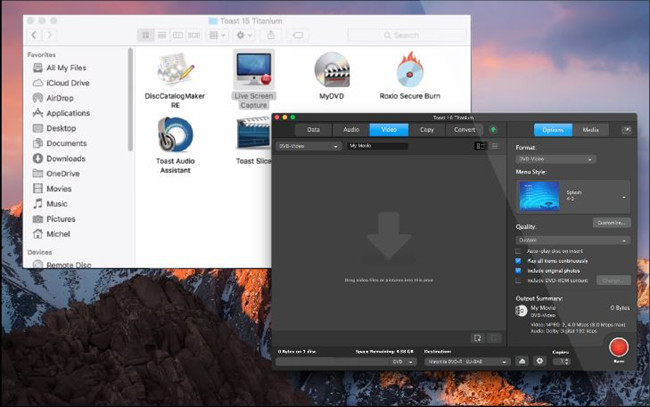
9. Tipard DVD Creator for Mac
URL: https://www.tipard.com/dvd-creator-for-mac/
Tipard DVD Creator for Mac is also professional MacBook CD burner software. This software allows users to make personalized DVD or CD on the Mac computers with ease. Tipard is fully compatible with mostly all popular audio, video and images formats for burning disks. The program comes with number of DVD templates in the program that allows you to design the disk. There are some additional features also available which allows users to add the audio track, change background image and adding subtitles to videos from internet.
Pros:
- • Compatible in burning all popular format files.
- • You can customize the DVD with the software.
- • Editing of videos is also allowed in the software.
Cons:
- • New users may face problem in understanding the interface.
- • Burning speed of software is very slow.
- • The software price is not competitive.

10. iSkysoft DVD Creator for Mac
URL: https://www.iskysoft.com/dvd-creator-mac.html
iSkysoft DVD Creator for Mac is also a very nice DVD authoring tool that can burn DVD disks on the windows and Mac. With the help of this program you can easily burn mostly all popular audio, video, image and data format files to disk. This program offers you an inbuilt video editor that can help you in doing necessary changes to the videos at the time of burning. You can rotate, flip, enhance videos, add watermarks etc using the video editing options.
Pros:
- • You can edit videos to do changes in videos before burning.
- • Inbuilt DVD templates to design DVD menus.
Cons:
- • The program only supports burning DVD so you can’t use it to burn CD’s.
- • Lack of DVD customization options.
- • The program is paid.

Part 2: Recommended CD Burner for Windows
Wondershare DVD Creator is the best CD burner for MacBook Pro among all available MacBook CD burner programs. Wondershare DVD Creator provides you best options to burn disk even the customer support of the product is very good. The software allows users to burn disks without doing any effort as the interface of the program is super easy to use. It provides you every option of you need even you can find a video editor, slideshow maker and designing the DVD menus in the program.
Wondershare DVD Creator
- • The best CD burner for iMac available over internet.
- • Supports every kind of disk burning without any effort.
- • Over 100 DVD menu templates allow users to make beautiful DVD menus with ease.
- • It burns you disks in the super-fast speed as compared to any other program.
- • You can burn the disk in original quality and make slideshows from photos as well.
How to Burn CD with Wondershare DVD Creator
Step 1. Start Program and Choose CD Burner
First of all install Wondershare DVD Creator on your computer, and then choose CD burner in the welcome menu screen.

Step 2. Add Audio Files to Program Window
In the CD Burner window, you can add audio files from your computer to the program window. You can either drag and drop the audio files to program, or click the Add Music icon in the middle to add audio files.

Step 3. Start Burning Music to CD
When you've added all the music files into the program, you can arrange the order of the music files by dragging the files to the place you want. When you've finished all the settings, you can click the Burn button at the lower right bottom to start burning music to CD.

Conclusion:
Overall these are the best MacBook CD burner programs available for you. You can install any program as per your need. Make sure to select the program that comes with easy interface and all necessary features. If you are still unable to select the best one then you can install Wondershare DVD Creator program. The trial version of the program is available for free of cost.











Christine Smith
staff Editor
Comment(s)