What's the Best Virtual CD Burner for Windows and Mac
Virtual CD burner is actually software that creates virtual drive on your computer and you can use it to mount disk images. Virtual CD burner programs also helps you to burn the disks and they works in faster speed as compared to physical disk burner. There are many programs available for making virtual drive on your system which we are going to list in this article. You can select the best one after reading the detailed information about these virtual CD burner programs in this article.
Part 1: Best Virtual CD Burner for Computer
Wondershare DVD Creator is a best virtual CD burner program that enables users to burn disks in the original quality. This program allows users to make the high quality disks. Wondershare DVD Creator program allows users to read burn and use the virtual disks images on the windows and Mac computers. You can use this program to burn physical disks as well and it supports mostly all kinds of disk burning with ease.
Wondershare DVD Creator
- • Wondershare DVD Creator software allows users to burn high quality disks.
- • You can mount any type of disk image with the help of this program and burn them in CD, DVD or Blu-Ray disks.
- • The program comes with the easiest to use interface.
- • You can quickly edit the videos as well at the time of burning disks.
- • Over 100 templates allow users to customize DVD menus without doing any effort.
How to burn CD with Wondershare DVD Creator
Step 1. Start Program and Choose CD Burner
Firstly, run the software after installing on your computer and then hit the CD Burner option then in the next window you need to browse files from your computer.

Step 2. Add Audio Files from Your Computer
Now you can add the files you want to burn into the program window. You're allowed to either drag and drop the audio files, or click the big Add Music icon to add music files to Wondershare DVD Creator.

Step 3, Start Burning Music to CD
After adding the music files into the program, you can organize the music files by dragging the music files to the place you want. When you have get everthing prepared, you can click the Burn button at the lower right bottom to start burning music to CD.

Part 2: Introduction to iTunes Virtual CD Burner
iTunes is official solution for managing multimedia files on the windows and Mac computers. This program is totally free of cost available for Mac and windows users to manage their iOS devices multimedia files with ease. iTunes also comes with an inbuilt CD or DVD burner which allows users to burn disks. You can burn the iTunes playlist music to disk using this software or you can also burn the system music to disk with the help of this program. To burn the files which are not there in your playlist, you have to add them first in the new playlist or your old iTunes music playlist. Let’s see how to use iTunes to burn your disks.
How to Use iTunes to Burn Music to CD
Step 1. Run iTunes on your computer first and make sure your playlists are added there. If you need to add more music then add the music files to the playlist you have created previously. Now select the playlist by clicking on it and then click on the File > Burn Playlist to Disc.
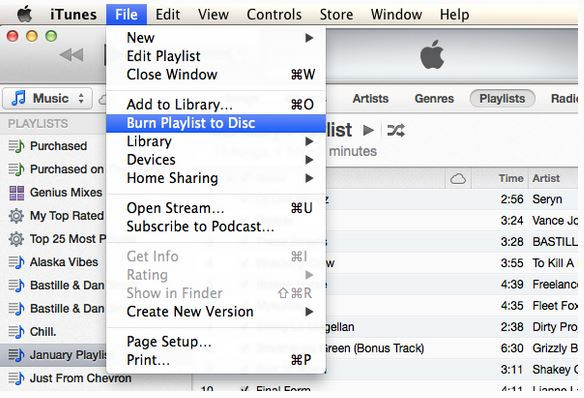
Step 2. Now you will be asked to do burning settings in a new popup window. Do necessary settings as per your need. For example we are making an audio disk here. After setting everything you can move to the next step.
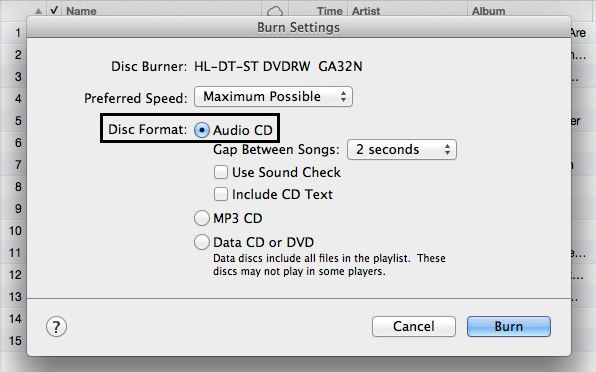
Step 3. Now, make sure to insert a blank CD in your disk drive. A popup will open after inserting blank CD in the drive then you need to click on the Ignore button in the popup box. Now simply high the Burn button in the burn setting popup which we have shown you in the previous step. After clicking on the “Burn” button iTunes will start burning disk. You can see progress bar on the top of interface.

Part 3: Another 8 Virtual CD Burners
1. AVS Disc Creator
URL: https://www.avs4you.com/AVS-Disc-Creator.aspx
AVS Disk Creator software is the virtual CD burner program that makes virtual disk images on the windows platform. This program is only offered for windows platform computers for burning disks. it allows users to make disk, disk images, burn data with multisession or create bootable disks for installation of windows. The program supports all old and newer versions of the windows for burning disks and making disk images.
Pros:
- • You can burn data with multisession with the software.
- • It also offers an inbuilt disk cover creator to make disk covers.
- • Making bootable disk is also supported by the software.
Cons:
- • The program only supports windows platform computers.
- • Unable to burn disks in the faster speed.
- • The software doesn’t offer easy interface.
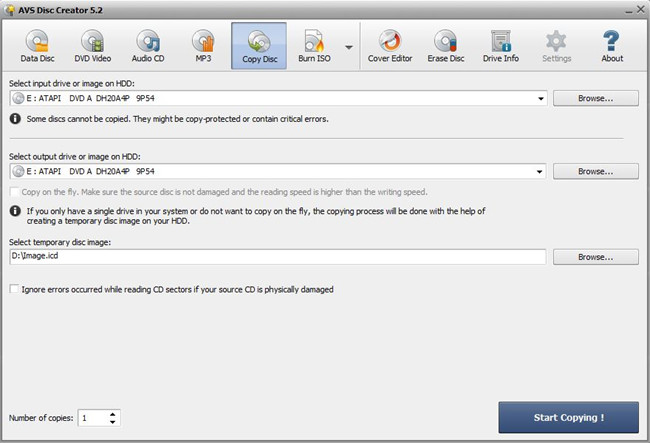
2. GBurner
URL: http://www.gburner.com/index.htm
GBurner virtual CD burner is a free program that is fully compatible in working with all kinds of disk images. With the help of this program you can mostly use all kinds of disks without burning them to the physic disks. You can also make the images from the physical disk with the software. You can store the disk images on your computer and mount them later using the program and use it as you access the physical disks.
Pros:
- • It is able to work with mostly all kinds of disks.
- • You can make up to 16 virtual drives with the software.
- • You can save your games, songs, videos or important data in the disk image format on your system.
Cons:
- • Program is actually not free and comes with so many limitations in the free version.
- • The software price is not competitive.
- • Good only for professional users.
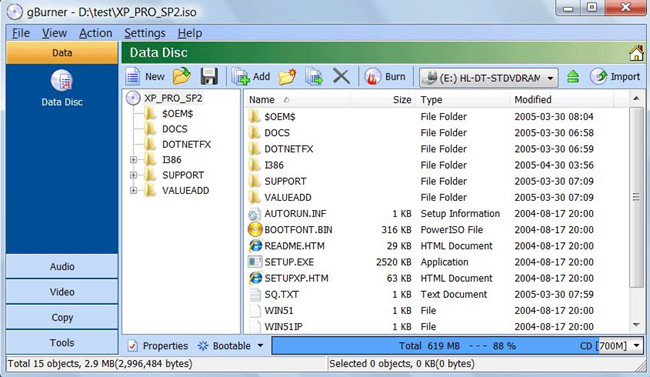
3. DAEMON Tools Lite
URL: https://www.disk-tools.com/download/daemon
DEAMON Tools Lite software is a windows program to burning the disk images or for making the images from disk to save on your system. The program allows users to see the content of CD/DVD without burning them to the disk with the image mounting feature. The program allows users to create virtual CD burner on their computer which actually doesn’t exist but you can use it just like the physical DVD ROM drive by mounting the images.
Pros:
- • It supports windows 7 and some other versions of windows.
- • You can protect your images with password.
- • You can use it to mount images.
Cons:
- • The software is not stable.
- • The interface is not easy to use and can be used by only professional with ease.
- • There is no official support.
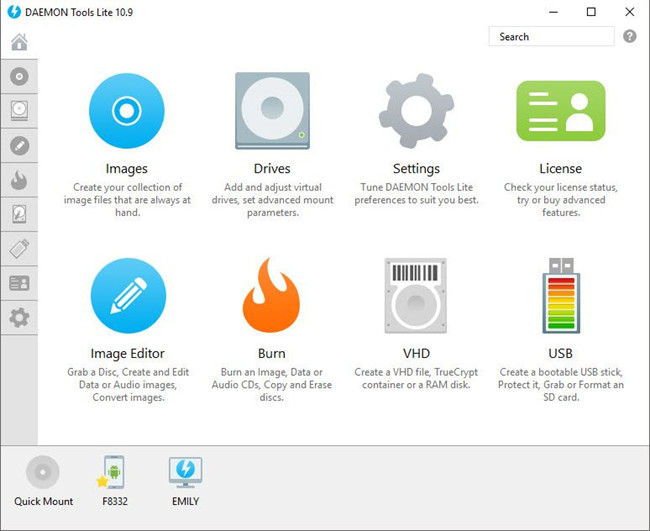
4. CDBurnerXP
URL: https://cdburnerxp.se/en/home
CDBurnerXP is a free virtual CD burner application for burning disks. This CD burner software allows users to burn CD, DVD and Blu-ray disks on the windows computers. You can make virtual disk of the physical disk as well using this software and you can verify the burned data after burning the data in disk while using this program. This program is totally free to use so even if any company wants to use it for commercial purpose then also there is no problem from developers.
Pros:
- • The software is totally free of cost for all users.
- • You can make audio CD without or with gaps between the tracks.
- • It allows you to make bootable disks.
Cons:
- • The software is not compatible with Mac computers.
- • You may face issue of burning quality.
- • You can’t make virtual drive with the software.
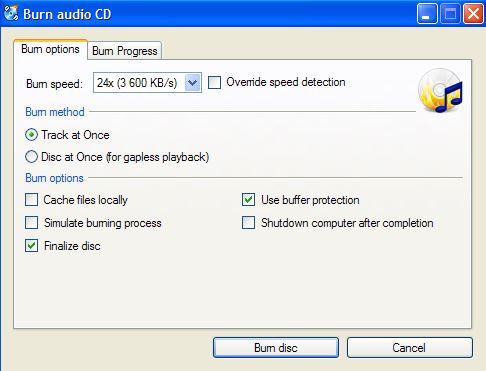
5. ImgBurn
ImgBurn is also a very nice virtual CD burner program for the windows users. This program is free software so there is no need to spend anything to use it for the commercial or personal purpose. The program comes with powerful disk verify option that allows you to verify the disk after burning your data. Another great part of the program is that it comes in very small size so you need only 2 MB of disk space on your computer to install the software.
Pros:
- • The software is free of cost available.
- • It supports making video, audio, images and all other types of data disks.
- • This is compatible with mostly all kinds of disks.
Cons:
- • The burning speed is very slow.
- • You can’t use it on Mac computers.
- • Unable to burn disks in original quality.
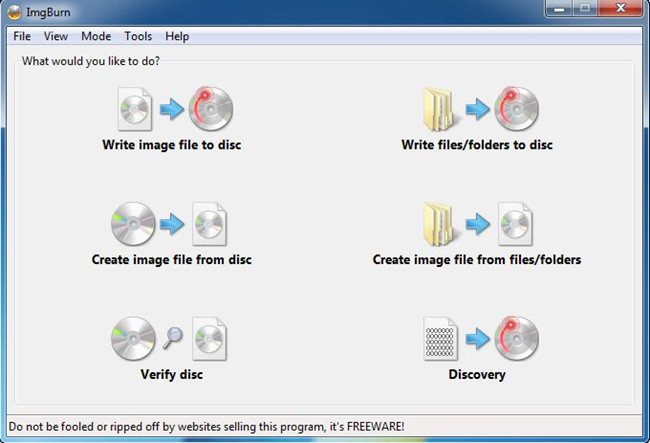
6. Burn4Free
URL: https://www.burn4free.com/
Burn4Free software is a powerful virtual CD burner that enables you to burn audio, video, images and data disks images to the CD or DVD. You can use this application to mount the images available on your computer and play it just like you are playing on the physical CD or DVD. This program comes with the powerful burner that enables you to burn your disks with just two clicks on your system. It is available free of cost from the developers.
Pros:
- • You can save ISO images to your computer and burn ISO images to disk.
- • The program is available in multiple languages.
- • You can copy the different file types audio and data to disk with software.
Cons:
- • Software is not able to burn your files in faster speed.
- • This is not stable.
- • You can’t get the original quality files after burning them to disk.

7. 4Videosoft DVD Copy for Mac
URL: https://www.burn4free.com/dvd-copy-for-mac.htm
4Videosoft DVD Copy for Mac is a free of cost Mac program to burn the disks on the Mac computers. This program is fully compatible with all versions of Mac operating system. The program fully supports making audio, video, images and all other kinds of disks. This program helps users to burn virtual images to CD or DVD as well. This program can also burn your iTunes music files to the disks. Using this virtual CD burner iTunes you can make high quality disks with ease on your Mac.
Pros:
- • You can backup protected DVD’s to your Mac.
- • Compatible with all versions of Mac.
- • Make DVD’s in 1:1 ratio.
Cons:
- • Interface is slightly hard.
- • You can’t use it to burn rewritable disks.
- • Very few audio, video, images and data formats are supported by software.
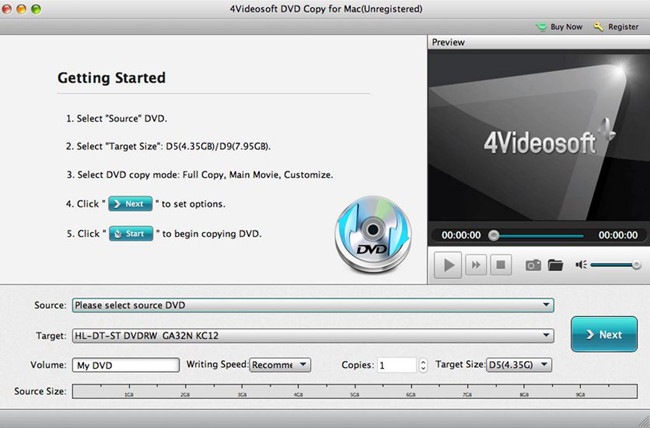
8. WinCDEmu
URL: http://wincdemu.sysprogs.org/
WinCDEmu is open source virtual CD burner software for burning virtual images to disk. This software allows users to mount disk images from the system hard drive and use them just like the CD and DVD. You can use this program to mount the disk images downloaded from the internet as well. The software is open source so you don’t need to spend anything to use it. Program is fully compatible in burning and mounting mostly all kinds of disks.
Pros:
- • There is no limit on making the virtual drives to you can make unlimited virtual drives.
- • It supports 32 bit and 64 bit both types of windows.
- • You can make the ISO images.
Cons:
- • The software is hardest in using.
- • The program is not good for personal users.
- • You can’t use it on the Mac computer as there is not Mac version offered.
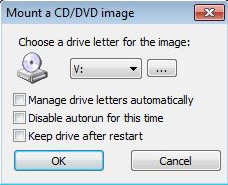
Conclusion:
That was the list of virtual CD burner program that can be used on the windows and Mac computers to burn your virtual images in the disks. These all programs are different from each other so you can download and use the best one as per your burning needs from the official websites. All programs are worth to download and try. Still as per our research we would like to recommend the Wondershare DVD Creator software. This is the only one which offers advanced features such as editing of videos, designing DVD menus, making slideshows etc. The great part is that Wondershare DVD Creator program is available with easiest to use interface as compared to any other program.
Wondershare DVD Creator
- • Wondershare DVD Creator software allows users to burn high quality disks.
- • You can mount any type of disk image with the help of this program and burn them in CD, DVD or Blu-Ray disks.
- • The program comes with the easiest to use interface.
- • You can quickly edit the videos as well at the time of burning disks.
- • Over 100 templates allow users to customize DVD menus without doing any effort.











Christine Smith
staff Editor
Comment(s)