Which CD Burner Should I Download for My Computer
Recently, we have received lot of queries related to the CD or DVD burning programs and users have asked which CD burner is the best. Using a standard DVD ROM drive you can’t burn DVD or CD because it always needs a medium to burn the disks which can be software to burn disks. There are many CD burner download available over internet. Some of them are free and some are paid. Let’s have a look on some the best Microsoft CD burner download programs here in this article.
Part 1: Best CD Burner to Download on Windows
Wondershare DVD Creator
Wondershare DVD Creator software is the best CD burner download available from Wondershare for you to quickly burn the disks in faster speed. It supports burning all types of disks on the windows and Mac computers. Wondershare DVD creator is the best easy to use program as the interface of the software is straightforward and everyone can use it without any issue of understanding the options. There are some other options also offered in the software which are usually not available in any other CD or DVD burner program.
Wondershare DVD Creator
- • The software allows you to edit the videos as well with the CD and DVD burning.
- • You can also burn Blu-Ray disks with the help of this software.
- • Wondershare DVD Creator software is the easiest to use program.
- • Free of cost available to try the trial version for windows & Mac computers.
- • More than 100 free templates help you to beautify the disks with ease.
How to burn CD with Wondershare DVD Creator
Step 1. Start Wondershare DVD Creator and Select CD Burner
First of all run the software on your system and click on the CD Burner thumbnail option. Now the program will start the CD Burner main interface.

Step 2. Add Audio Files into Program
Now you can add the audio files into the program. You can add files by dragging and dropping the audio files, or clicking the Add Music button in the middle of the program window to add music files into the program window.

Step 3. Start Burning Music to CD
After adding the music files into the program window, you can organize the music files by dragging the files into the place you want. When you finished all the settings, just click the Burn button at the lower right bottom to start burning music to CD.

Part 2: Best CD Burner to Download on Mac Computer
While using Mac computers you can instantly burn the blank CD or DVD using the inbuilt options of Mac computer instead of installing third party software. Mac computers supports burning CD’s directly using the CD burning feature. Let’s have a look on how to burn CD on Mac without any third party software installation.
How to Use Mac Computer to Burn CD
Step 1. First of all inert the blank DVD or CD in the drive of Mac and then a popup will open your system screen. In next to the “Action” menu you need to select the Finder and then click the “Ok” button.

Step 2. Now you need to open a new windows and then the inserted CD or DVD will be appear in the left side of the new finder window. Now from the new finder window find the files you want to burn in CD or DVD. Directly drag and drop those files directly on the CD or DVD.
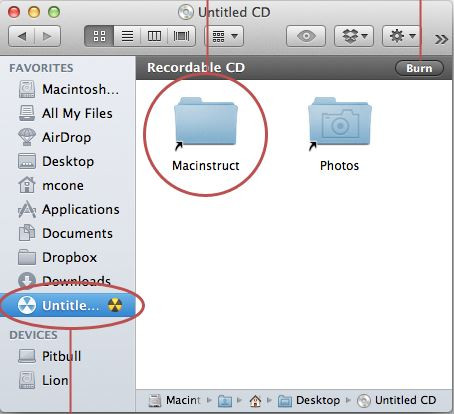
Step 3. Once you have added the files open the CD burning options and give a name to the CD or DVD. Now enter the name of the disk as per your need then hit the Burn button and your Mac computer will start burning the disk.

Step 4. In the status windows you can see the progress of burning disk.

Step 5. Once the burning of disk is completed by the Mac it will show the data which is burned in disk by mounting the burned disk automatically.

Part 3: Another 8 CD Burners to Download on Computer
1.. ImgBurn
ImgBurn is the free and open source program so everyone can download and use it without any issue. This is windows software so you can’t run it on the Mac computers. This Microsoft CD burner download is offered free of cost without any limitations. There is a unique feature available in the software which can match the burned data in disk with the original data to verify the burned data. There are mostly all simple burning options offered in the software what you need to burn basic DVD or CD.
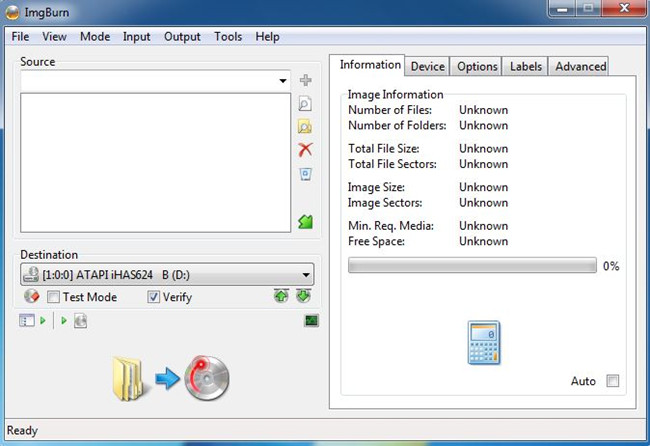
2. DVDBurn
URL: http://www.dvdinfopro.com/
DVDBurn Pro is another program that allows you to burn your images, videos, audio and data to the CD or DVD. This program is fully compatible with the all versions of the windows operating system. This is paid software so you can install the trial version of program for 7 days to test the features. It also supports burning DVD-R/RW, HD-DVD, Blu-Ray, DVD-R DL, DVD-R DL disks etc. There are two types of license available from the website. First one is for personal use and another is offered for the business users.
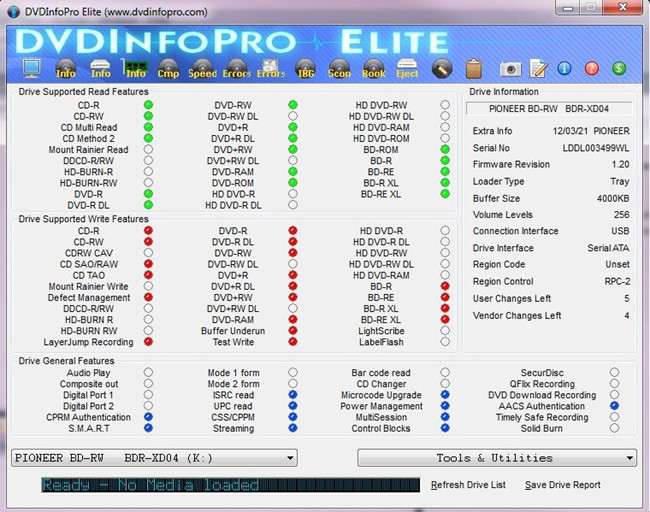
3. CDBurner XP
URL: https://cdburnerxp.se/en/download
CDBurner XP is the most popular free of cost software that can easily burn all types of disks on your windows computer. There is only windows option available to use the software. It allows you to burn the video DVD’s, audios CD’s, data disks and all other types of disks. CDBurner XP software also allows you to burn the multisession disks. The interface is slightly user friendly as compared to the other CD or DVD burner programs.
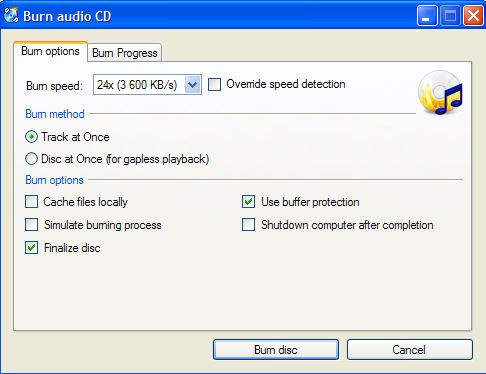
4. BurnAware Free
URL: http://www.burnaware.com/
BurnerAware free is paid software offered over internet from the BurnAware officially which supports burning CD on the windows computers. There are total 3 different versions of the software available for everyone according to their needs. This software is fully compatible with the windows 10 as well. This program is fully featured software that allows you to make ISO images, bootable disks, control boot settings, UDF versions and partitions etc.

5. InfraRecorder
URL: http://infrarecorder.org/
InfraRecorder software is the DVD/CD burner program for the windows computers. This Microsoft CD burner downloads available for free of cost. Even the software is open source and you can get the source code of the software as well without any cost and modify it as per your need. It supports burning dual-layer videos with ease. With the help of this software you can also burn or erase data of the rewritable disks.

6. StarBurn
URL: http://www.starburnsoftware.com/products/starburn/overview
Star-Burn is a powerful and free of cost software for making disks on the windows. This software is actually a paid program but you can get the free version of the software for doing the basic CD DVD burning only. For the advanced features you need to buy the paid version of the program. The software is very easy to install and easy to use as compared to other free programs.

7. Ashampoo Burning Studio
URL: https://www.ashampoo.com/en/usd/pin/7110/burning-software/burning-studio-free
Ashampoo Burning Studio Free is he free program as a part of the Ashampoo Burning Studio paid program. The Ashampoo Burning Studio Free software offers you basic disk burning whereas in the paid version you get so many advanced features but you need to spend some bucks for that. The interface of the software can confuse you slightly because some options can’t be used easily.

8. Amok CD/DVD Burning
URL: http://www.amok.am/en/freeware/amok_cd-dvd_burning/
Amok CD/DVD burning is the software that helps people to burn disks on the windows and this is a very nice alternative to the Nero software. Amok CD/DVD burner software don’t come with the media center, cover designers, wave editor or video editor so this is just a simple DVD/CD burner program. If you need these options in the DVD burner then you need to go for another program instead of Amok CD/DVD burner.

Conclusion:
With all the above discussed CD/DVD burner programs now you can burn your disks with ease. You can go for anyone according to your need of burning disk. If we take a look at the features, interface and original quality output again then we would like you to recommend the Wondershare DVD Creator due to the budget software and lots of options. This is really best program for you if you need to burn disk in original quality.
Wondershare DVD Creator
- • The software allows you to edit the videos as well with the CD and DVD burning.
- • You can also burn Blu-Ray disks with the help of this software.
- • Wondershare DVD Creator software is the easiest to use program.
- • Free of cost available to try the trial version for windows & Mac computers.
- • More than 100 free templates help you to beautify the disks with ease.











Christine Smith
staff Editor
Comment(s)